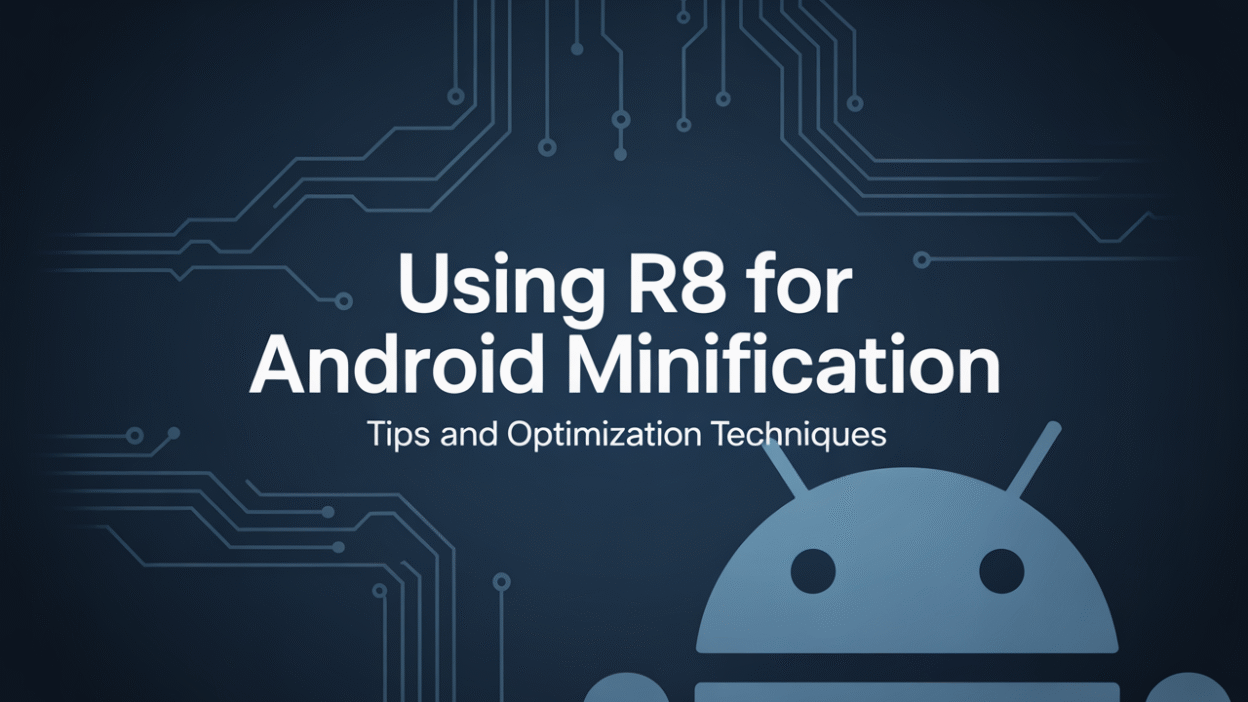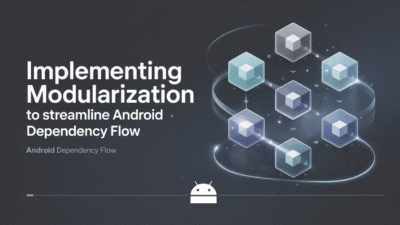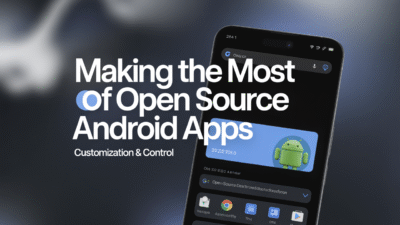Android developers are always looking for ways to optimize their applications, reduce APK size, and enhance performance. One of the most effective tools in achieving these goals is R8, Google’s code shrinking and optimization tool. Designed as a replacement for ProGuard, R8 helps streamline Android apps by removing unused code, obfuscating classes, and optimizing bytecode . In this blog post, we’ll explore how to effectively use R8 for Android minification along with key optimization techniques.
What Is R8?
R8 is a Java bytecode optimizer and minifier developed by Google specifically for Android applications. It performs three primary functions:
- Code Shrinking: Removes unused classes, methods, and fields from your app.
- Obfuscation: Renames remaining code elements using shorter names, making reverse engineering more difficult.
- Optimization: Reorganizes and simplifies bytecode to improve runtime efficiency .
Unlike its predecessor, ProGuard, R8 is faster and generates smaller APKs due to more aggressive code removal and better optimization strategies .
Enabling R8 in Your Project
To start using R8, ensure you’re using Android Studio 3.4 or later. Open your build.gradle file and set the following flags under your release build type:
android {
buildTypes {
release {
minifyEnabled true
shrinkResources true
proguardFiles getDefaultProguardFile('proguard-android-optimize.txt'), 'proguard-rules.pro'
}
}
}Setting minifyEnabled to true enables R8, while shrinkResources removes unused resources automatically .
Key Optimization Techniques with R8
1. Use Proper ProGuard Rules
Even though R8 is more efficient than ProGuard, it still relies on rule files (e.g., proguard-rules.pro) to determine which code should be retained. For example, if your app uses reflection or third-party libraries like Gson or Firebase, you must add rules to keep necessary classes and methods from being removed .
Example:
-keep class com.example.myapp.model.** { *; }This ensures that all classes and members within the com.example.myapp.model package remain untouched during minification .
2. Enable Resource Shrinking
Alongside code shrinking, R8 supports resource shrinking via shrinkResources true. This removes unused drawables, layouts, and other resources, further reducing APK size .
3. Analyze Build Output
Use the APK Analyzer in Android Studio to inspect the impact of R8 on your final build. You can identify which parts of your codebase contribute most to the APK size and adjust your ProGuard rules accordingly .
4. Monitor Crash Reports Post-Minification
Since R8 obfuscates class and method names, stack traces in crash reports become harder to read. Use mapping files generated during the build process to deobfuscate logs when debugging production crashes .
5. Test Thoroughly
After enabling R8, test your app rigorously across multiple devices and API levels. Some optimizations might inadvertently break functionality, especially if certain code paths are not explicitly tested .
When to Consider Alternatives
While R8 is the default tool for code shrinking and optimization in modern Android development, some teams may require advanced protection features such as string encryption or tamper detection. In such cases, tools like DexGuard—a commercial extension of R8—can provide enhanced security measures .
Conclusion
Using R8 is an essential step in optimizing Android applications for both performance and size. By leveraging its powerful minification and obfuscation capabilities, developers can deliver leaner, more secure apps without compromising functionality. With proper configuration and testing, R8 can significantly enhance your Android development workflow .