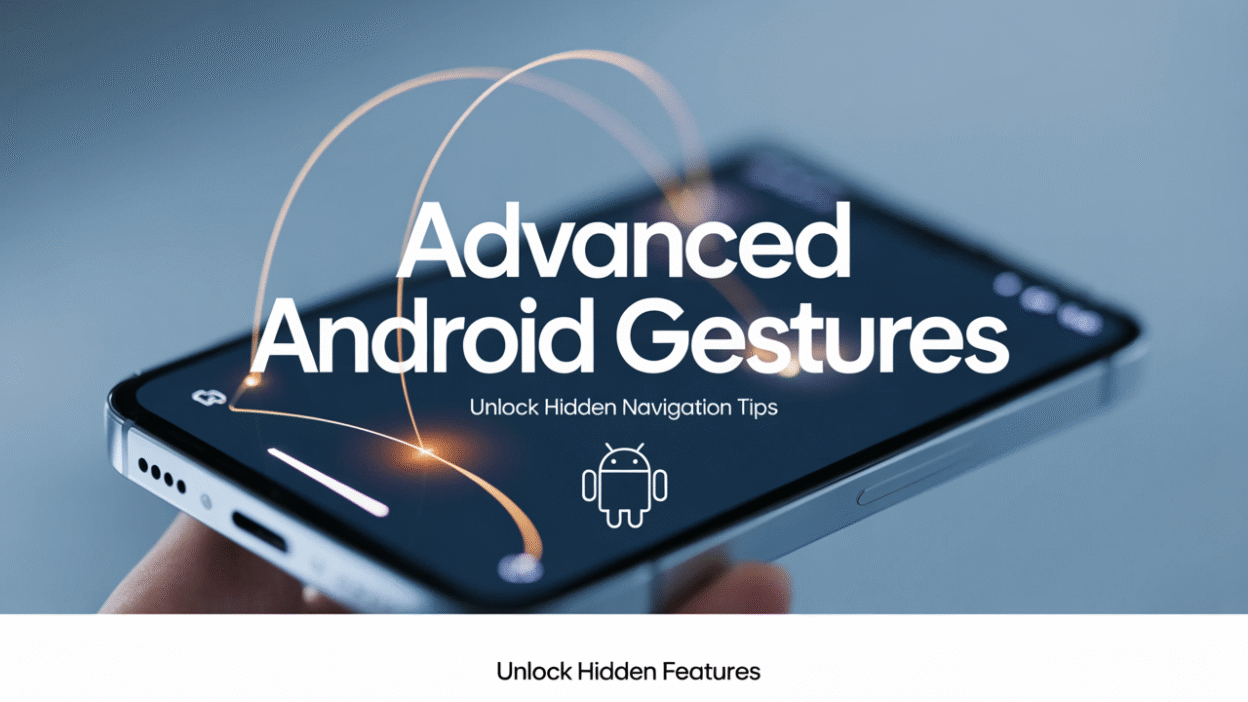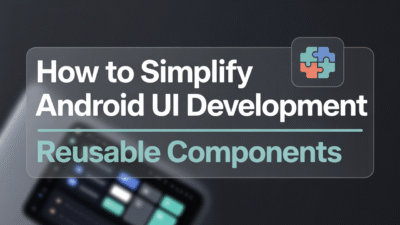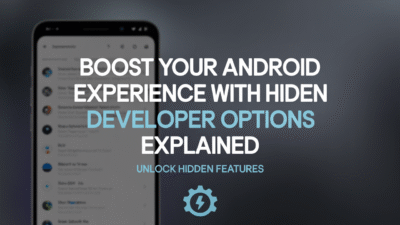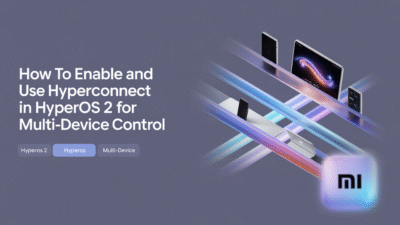In the fast-evolving world of smartphones, mastering your device’s capabilities can significantly enhance your user experience. Android, known for its flexibility and innovation, offers a range of advanced gesture navigation features that allow users to interact with their devices in more intuitive ways. If you’re looking to unlock hidden features and navigate your Android phone without relying on traditional buttons, here’s a guide to some of the most useful advanced gesture navigation tips.
What is Gesture Navigation?
Gesture navigation is a feature introduced by Android to replace the conventional on-screen navigation buttons (Back, Home, and Recent Apps) with simple swipe gestures. Instead of tapping a button or menu item, users can simply swipe to move back and forth between pages, providing a faster and often more natural way to interact with their devices .
How to Enable Gesture Navigation
To get started with gesture navigation, you need to enable it in your device settings. On most Android phones, especially those running recent versions of the OS like Android 13 or 14, you can find gesture navigation under:
- Settings > System > Gestures > System Navigation
Here, you’ll typically be given two options: Gesture Navigation or 3-button navigation . Selecting "Gesture Navigation" will activate the full-screen gesture system.
For Samsung Galaxy users, the path might slightly differ:
- Settings > Advanced Features > Motions and Gestures
Samsung also offers additional gesture-based controls beyond standard navigation, such as palm swipes to capture screenshots or double-tap to wake the screen .
Mastering Basic Gesture Navigation
Once enabled, the following gestures become available:
- Swipe up from the bottom: Go to Home
- Swipe up and hold: Open the Recent Apps menu
- Swipe from left or right edge: Go Back
These basic gestures form the foundation of gesture navigation and are supported across most modern Android devices .
Unlock Hidden Gesture Features
Beyond the basics, Android and certain OEMs (like Samsung, Pixel, and OnePlus) offer advanced gesture actions that many users overlook. Here are a few hidden gems:
1. Double Tap to Sleep
On Google Pixel devices, you can double-tap the power button to instantly put your phone to sleep. This eliminates the need to press and hold the power button every time you want to turn off the screen .
2. Edge Swipes
Some Android devices, particularly OnePlus and Xiaomi phones, allow you to swipe inward from the bottom corners of the screen to go back — similar to iOS. This can be especially helpful when using one hand .
3. Custom Gesture Shortcuts
Using third-party apps or rooted features (with caution), you can create custom gestures to launch specific apps or functions. For example, drawing an “S” could open WhatsApp, while a “C” opens the camera .
4. Swipe Between Pages Faster
Dynamic native swipe gesture navigation allows users to swipe left or right across the bottom of the screen to switch between browser tabs, app screens, or even web pages — making multitasking smoother and more efficient .
Benefits of Using Gesture Navigation
Adopting gesture navigation not only declutters your screen but also improves usability, especially on newer devices with larger displays. According to UX experts, gestures offer a more natural and immersive way to interact with your phone, maximizing screen real estate and minimizing distractions . Additionally, swipe gestures enable users to interact with the app in a manner that feels natural and engaging, improving overall user satisfaction and retention .
Conclusion
Android continues to evolve, offering users smarter and more intuitive ways to interact with their devices. Gesture navigation is a prime example of how Android leverages simplicity and efficiency to improve the mobile experience. Whether you’re a casual user or a tech enthusiast, exploring and mastering these advanced gestures can make daily interactions with your phone feel seamless and effortless.
So, next time you reach for your Android phone, try navigating without touching a button — just a few swipes may be all you need.