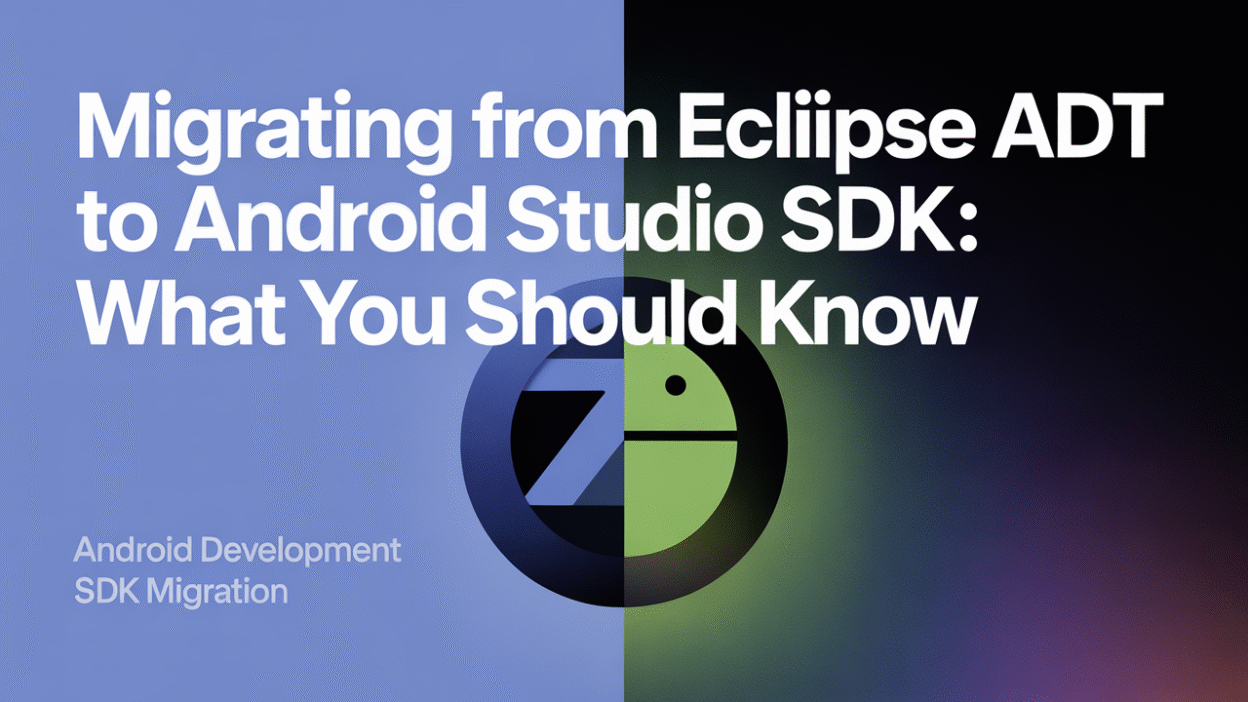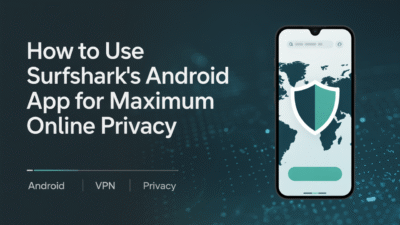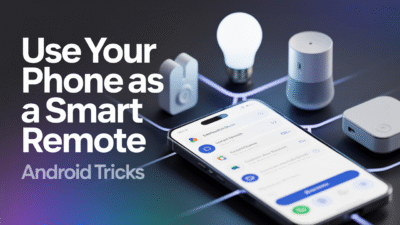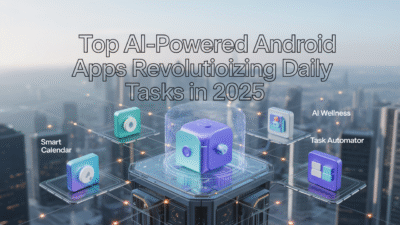Migrating from Eclipse ADT to Android Studio SDK: What You Should Know
If you’re still clinging to Eclipse ADT for Android development, it’s time to consider a change. Android Studio, the official Integrated Development Environment (IDE) for Android, offers a more robust and streamlined experience for developers. However, the transition from Eclipse ADT to Android Studio can feel daunting. In this guide, we’ll walk through what you need to know before making the switch.
Why Migrate to Android Studio?
Android Studio was introduced as a replacement for Eclipse ADT due to several limitations in the older platform. It provides enhanced performance, a more intuitive interface, better debugging tools, and full support for modern Android development practices. Additionally, Android Studio supports Gradle-based builds, which offer greater flexibility and customization compared to Eclipse’s older build system .
Google officially deprecated Eclipse ADT in 2015, urging developers to move to Android Studio. Since then, all new features and updates have been exclusive to Android Studio, making it the only viable option for long-term Android development .
Migration Process: Key Steps
Step 1: Prepare Your Project
Before importing your Eclipse project into Android Studio, ensure that your codebase is clean and well-organized. This includes resolving any errors or warnings and ensuring that all dependencies are up to date. Proper preparation will help avoid issues during migration .
Step 2: Import Your Project
Android Studio includes an import wizard specifically designed to help users migrate projects from Eclipse ADT. To begin, launch Android Studio and click on "Import project (Eclipse ADT, Gradle, etc.)" from the welcome screen. Navigate to your Eclipse workspace and select the root folder of your project .
Once imported, Android Studio will automatically convert your Eclipse project structure into the Gradle-based format used by Android Studio. While this process is usually seamless, manual adjustments may be required depending on the complexity of your project .
Step 3: Update Build Configuration
After importing, review your build.gradle files to ensure they reflect the correct dependencies and configurations. Gradle introduces a more modular and flexible approach to building Android apps, so this step is crucial for ensuring smooth builds moving forward .
Step 4: Test and Optimize
Finally, run your app within Android Studio to test functionality. Use the built-in debugging and profiling tools to identify performance bottlenecks or compatibility issues. Take advantage of Android Studio’s advanced features like Layout Editor, Instant Run, and integrated version control to enhance your workflow .
Common Challenges and How to Overcome Them
Despite its advantages, migrating from Eclipse ADT to Android Studio can present challenges. One common issue is the learning curve associated with Gradle and the new project structure. Developers accustomed to Eclipse’s XML-based configuration might find Gradle scripts complex at first. However, numerous tutorials and community resources are available to help ease the transition .
Another potential hurdle is plugin compatibility. Some Eclipse plugins may not have direct equivalents in Android Studio, requiring developers to find alternative solutions or adapt their workflows accordingly. Fortunately, Android Studio has a rich ecosystem of plugins and extensions that can replicate many Eclipse functionalities .
Conclusion
Migrating from Eclipse ADT to Android Studio is a necessary step for any serious Android developer. While the transition requires effort, the benefits—such as improved tooling, better performance, and access to modern development features—far outweigh the initial inconvenience. With careful planning and execution, you can make the switch smoothly and unlock the full potential of Android development.
Whether you’re a seasoned Eclipse user or just starting out, now is the perfect time to embrace Android Studio and stay ahead in the ever-evolving world of mobile development .