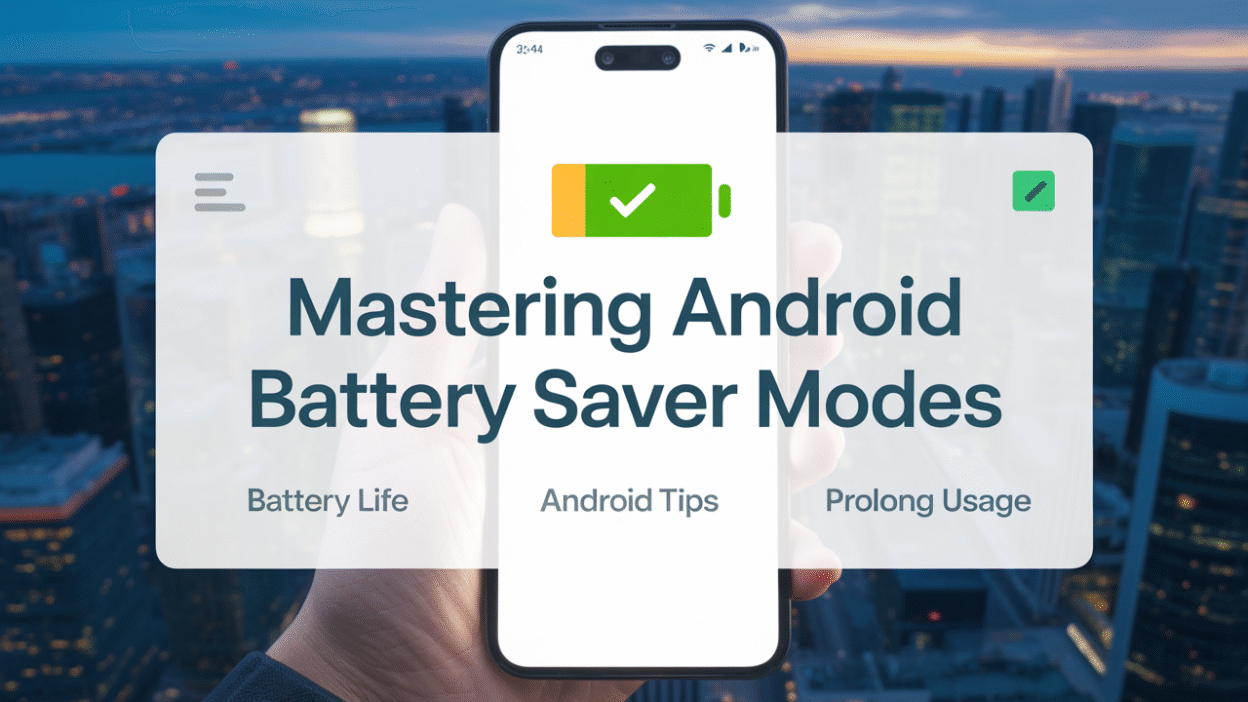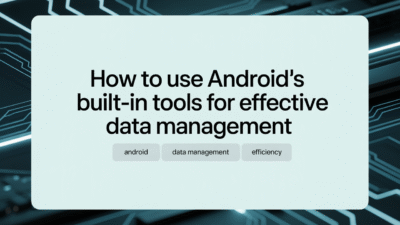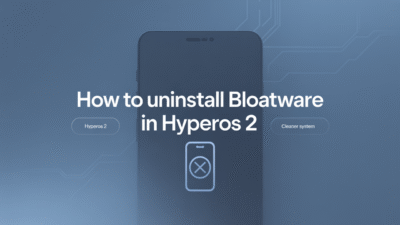Managing your Android device’s battery life effectively is crucial in today’s fast-paced world, where staying connected and productive often depends on uninterrupted smartphone use. One of the most powerful tools at your disposal is Android’s built-in Battery Saver modes. These features are designed to help extend your battery life when you’re away from a charger. In this blog post, we’ll explore how to master Android Battery Saver modes and offer practical tips for prolonging your device’s usage.
What Is Battery Saver Mode?
Battery Saver Mode is a feature available on most Android devices that helps reduce power consumption by limiting background processes, restricting app refreshes, and reducing performance when your battery level drops below a certain threshold. When activated, it ensures your phone remains functional for as long as possible without draining the remaining charge too quickly .
Some manufacturers, like HMD (Nokia phones), offer enhanced versions such as Super Battery Mode, which further restricts functionality to essential apps only—like calls, messages, and a few pre-approved apps—to maximize uptime . Similarly, Samsung offers an Extreme Battery Saver mode that allows users to customize which apps remain accessible while conserving energy .
How to Enable Battery Saver Mode
Activating Battery Saver Mode can be done manually or automatically:
- Manual Activation: Swipe down the notification shade, long-press the Battery Saver icon in the Quick Settings panel, and toggle it on .
- Automatic Activation: You can set your device to enable Battery Saver automatically when your battery reaches 5%, 10%, or another percentage depending on your device settings .
Tips for Maximizing Battery Life with Battery Saver
Here are some best practices to get the most out of Battery Saver Mode:
1. Keep Adaptive Battery Enabled
Android’s Adaptive Battery uses machine learning to understand which apps you use most and limits background activity for others. Keeping this feature enabled alongside Battery Saver ensures optimal power efficiency .
2. Lower Screen Brightness
One of the biggest drains on your battery is screen brightness. Reducing display brightness and shortening the screen timeout period significantly extends battery life. This is especially effective when used in conjunction with Battery Saver .
3. Limit High-Power Activities
Activities like gaming, video streaming, and heavy camera use consume a lot of power. Try to minimize these when running low on battery, even if Battery Saver is active .
4. Use Schedule & Reminders
Android allows you to schedule Battery Saver to activate during specific times of the day or days of the week. If you know your usage patterns, setting up a schedule ensures consistent power savings without manual intervention .
5. Customize Extreme Battery Saver
If your device supports Extreme Battery Saver, take time to customize which apps are allowed to run. This ensures only essential functions are active, giving you more hours of usable battery life during emergencies .
Additional Tips Beyond Battery Saver
While Battery Saver Modes are helpful, other strategies can complement them:
- Avoid Full Discharges: Lithium-ion batteries perform best when kept between 20% and 80%. Regularly letting your battery drain completely can degrade its long-term capacity .
- Use Original Chargers: Charging with manufacturer-approved cables and adapters ensures safe and efficient charging cycles, preserving battery health over time .
- Keep Your Device Cool: Excessive heat accelerates battery degradation. Avoid leaving your phone in direct sunlight or hot environments for extended periods .
Conclusion
Mastering Android Battery Saver modes is about understanding how and when to use them effectively. Whether you’re relying on standard Battery Saver, Adaptive Battery, or Extreme Battery Saver, combining these tools with smart usage habits can significantly prolong your device’s runtime—and lifespan. By following the tips outlined above, you’ll be better equipped to stay powered through your busiest days without constantly searching for an outlet.
For more Android optimization tips, check back regularly as new features and updates continue to enhance battery performance across the ecosystem.