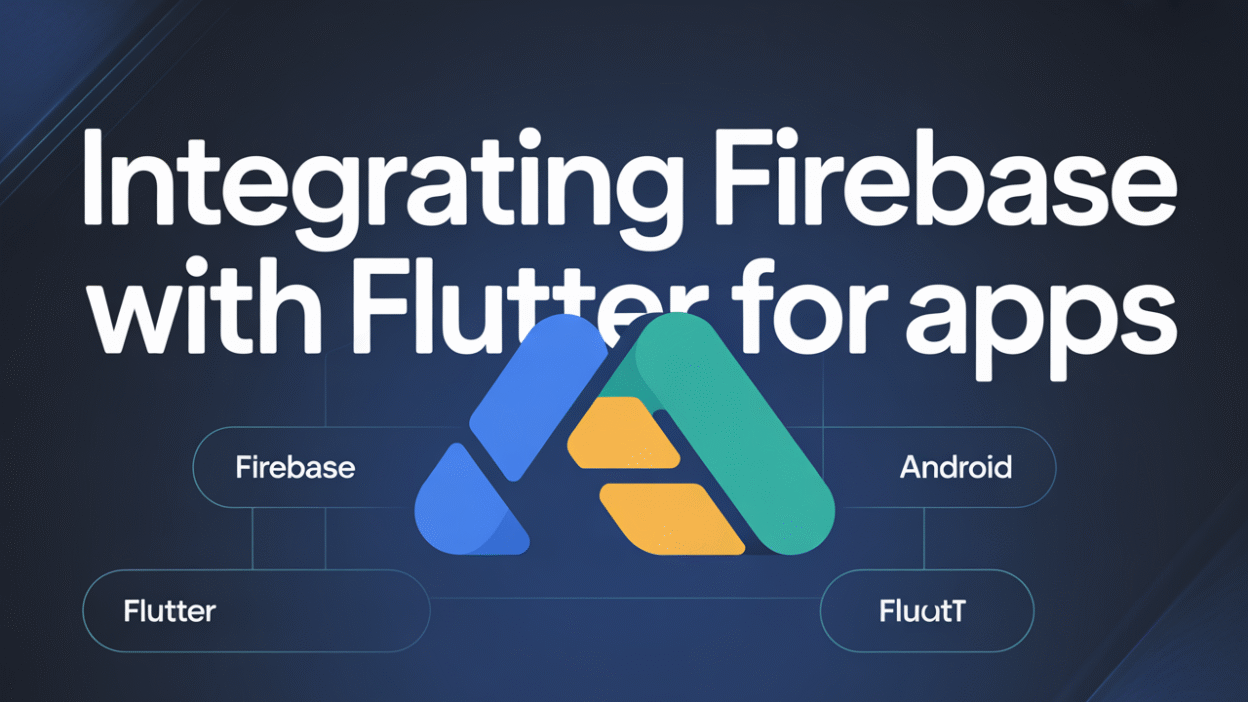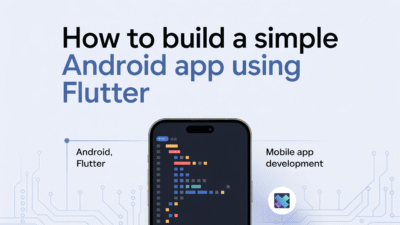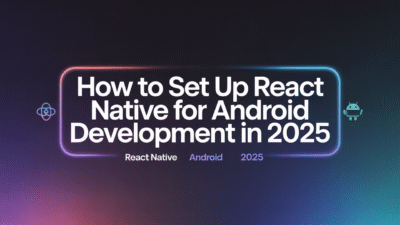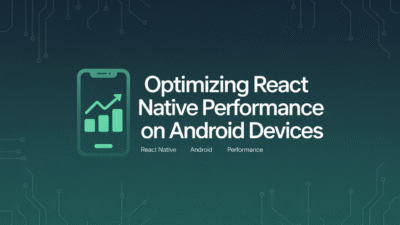Integrating Firebase with Flutter for Android Apps
Flutter has become a popular choice for developers looking to build cross-platform applications with a single codebase. When paired with Firebase, a comprehensive app development platform by Google, Flutter becomes even more powerful, offering robust backend services such as real-time databases, authentication, cloud storage, and analytics. This blog post explores the process of integrating Firebase with Flutter for Android apps, highlighting the steps and benefits of this integration.
Why Integrate Firebase with Flutter?
Firebase provides essential tools that allow developers to build high-quality, scalable mobile applications without managing server infrastructure. By integrating Firebase into a Flutter project, developers can leverage features like Firebase Authentication for secure user sign-in, Cloud Firestore for real-time data synchronization, Firebase Analytics for tracking user behavior, and much more . This combination enables teams to focus on creating unique app features rather than worrying about backend logistics.
Step-by-Step Guide to Integrating Firebase with Flutter
Step 1: Setting Up a Firebase Project
To begin, navigate to the Firebase Console and log in using your Google account. From there, create a new Firebase project by providing a name and selecting your preferred settings. Once the project is created, you’ll need to register your Android app within Firebase by entering the package name of your Flutter application .
Step 2: Installing Firebase SDK
After setting up the Firebase project, the next step involves installing the Firebase SDK in your Flutter application. Begin by adding necessary dependencies, such as firebase_core and firebase_auth, to your pubspec.yaml file. These packages enable core Firebase functionality and authentication capabilities, respectively. Ensure that you also configure your Android-specific Firebase settings by downloading the google-services.json file and placing it inside the android/app directory of your Flutter project .
Step 3: Initializing Firebase in Your App
Once the SDK is installed, initialize Firebase within your Flutter app by calling Firebase.initializeApp() in the main.dart file. This initialization ensures that all Firebase services are correctly set up before any operations are performed. If you’re using Firebase Authentication or other plugins, make sure to import them and follow their setup instructions accordingly .
Step 4: Implementing Firebase Features
With Firebase initialized, you can now start implementing its features. For instance, if you’re building an app with user authentication, use firebase_auth to handle email/password sign-ins or integrate third-party providers like Google Sign-In. Similarly, for storing and retrieving data, consider using Cloud Firestore, which allows real-time updates and offline support .
Benefits of Using Firebase with Flutter
One of the primary advantages of combining Flutter with Firebase is the speed at which apps can be developed and deployed. Developers can rapidly prototype and iterate applications thanks to Firebase’s ready-to-use backend services. Additionally, Firebase offers seamless scalability, ensuring that your app can grow alongside increasing user demands. The integration also simplifies maintenance tasks, allowing developers to manage both frontend and backend components from a unified interface .
Conclusion
Integrating Firebase with Flutter for Android apps unlocks a wide array of functionalities that streamline the development process. From quick setup procedures to powerful backend capabilities, this integration empowers developers to create dynamic, feature-rich applications efficiently. Whether you’re building a simple utility app or a complex enterprise solution, leveraging Firebase with Flutter can significantly enhance your productivity and the overall quality of your application.