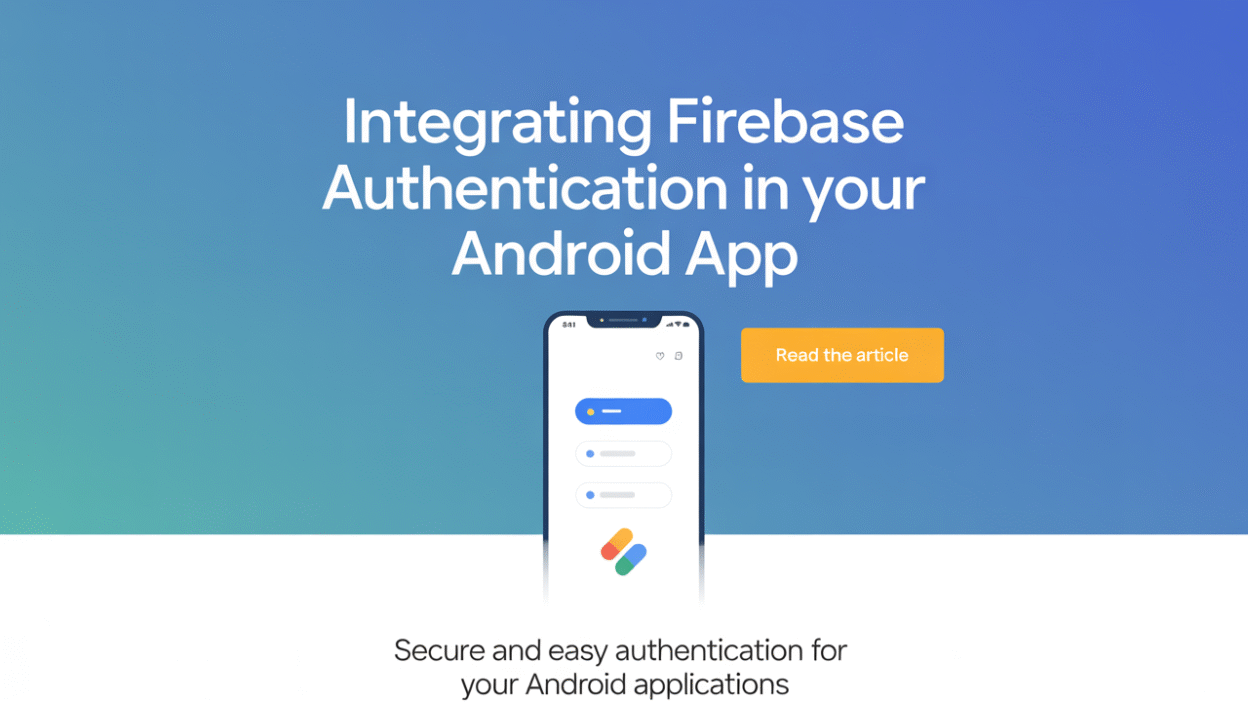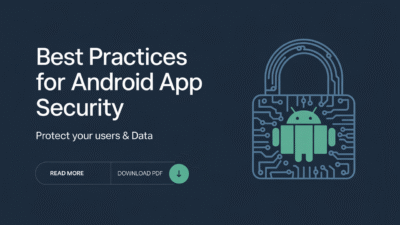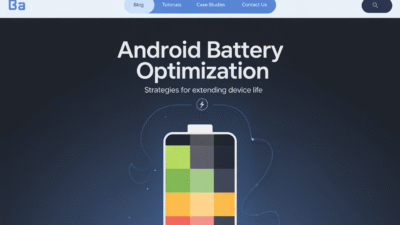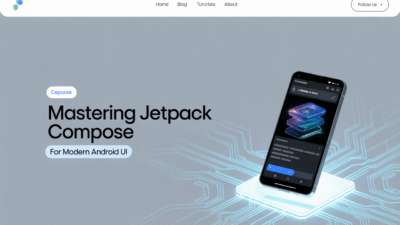Building a secure and user-friendly Android app often starts with implementing robust authentication. Firebase Authentication, part of Google’s Firebase platform, offers a powerful, easy-to-integrate solution for handling user authentication in Android applications. Whether you’re developing a social media app, an e-commerce platform, or a productivity tool, Firebase Authentication can streamline the login process while ensuring your users’ data remains safe.
What is Firebase Authentication?
Firebase Authentication is a cloud-based service that enables developers to authenticate users in their apps using various methods such as email/password, phone numbers, and third-party providers like Google, Facebook, and Twitter. It simplifies the process of managing user accounts, handling sign-up, sign-in, password resets, and more—all without requiring you to build a custom backend.
Why Use Firebase Authentication in Your Android App?
There are several compelling reasons to use Firebase Authentication:
- Ease of Integration: Firebase provides ready-to-use SDKs that allow developers to integrate authentication features quickly.
- Multiple Sign-In Methods: You can offer users multiple ways to sign in, improving accessibility and user experience.
- Security: Firebase Authentication handles all the heavy lifting of securely storing credentials and encrypting communication.
- Scalability: As your app grows, Firebase scales seamlessly to accommodate increasing numbers of users.
- Cost-Effective: Firebase offers a free tier that supports most small to medium-sized apps.
Getting Started: Setting Up Firebase in Your Android Project
Before integrating Firebase Authentication, you need to set up Firebase in your Android project. Here’s how:
-
Create a Firebase Project
Go to the Firebase Console and click "Add Project." Follow the prompts to create a new project. -
Register Your Android App
In the Firebase console, click on the Android icon to add an Android app. Provide your package name and SHA-1 certificate fingerprint, then download thegoogle-services.jsonfile and place it in your app’s/appdirectory. -
Add Firebase SDK to Your Project
Open yourbuild.gradlefiles and add the necessary dependencies:// Project-level build.gradle classpath 'com.google.gms:google-services:4.3.10'// App-level build.gradle apply plugin: 'com.google.gms.google-services' implementation 'com.google.firebase:firebase-auth:21.0.1' -
Sync Your Project
Sync your Gradle files to ensure Firebase is properly integrated.
Implementing Email/Password Authentication
One of the most common authentication methods is email and password. Here’s how to implement it using Firebase Authentication:
-
Initialize FirebaseAuth
In your activity, initialize the FirebaseAuth instance:FirebaseAuth mAuth = FirebaseAuth.getInstance(); -
Sign Up a New User
Use thecreateUserWithEmailAndPasswordmethod:mAuth.createUserWithEmailAndPassword(email, password) .addOnCompleteListener(this, task -> { if (task.isSuccessful()) { // Sign in success } else { // Handle failure } }); -
Sign In an Existing User
Use thesignInWithEmailAndPasswordmethod:mAuth.signInWithEmailAndPassword(email, password) .addOnCompleteListener(this, task -> { if (task.isSuccessful()) { // Login success } else { // Handle failure } });
Adding Google Sign-In
To enable Google Sign-In, follow these steps:
-
Enable Google Sign-In in Firebase Console
Under the Authentication section, go to the Sign-in method tab and enable Google. -
Integrate Google Sign-In in Your App
Add the necessary dependencies and configure the GoogleSignInOptions:GoogleSignInOptions gso = new GoogleSignInOptions.Builder(GoogleSignInOptions.DEFAULT_SIGN_IN) .requestIdToken(getString(R.string.default_web_client_id)) .requestEmail() .build(); GoogleSignInClient googleSignInClient = GoogleSignIn.getClient(this, gso); -
Start the Sign-In Intent
Launch the Google sign-in intent when the user clicks the sign-in button:Intent signInIntent = googleSignInClient.getSignInIntent(); startActivityForResult(signInIntent, RC_SIGN_IN); -
Handle the Sign-In Result
OverrideonActivityResultand use theFirebaseAuthWithGooglemethod to complete the authentication flow.
Managing User Sessions
Firebase Authentication provides methods to check the current user and manage sessions:
-
Check Current User
UsemAuth.getCurrentUser()to retrieve the currently signed-in user. -
Sign Out
CallmAuth.signOut()to log out the user. -
Send Password Reset Email
UsemAuth.sendPasswordResetEmail(email)to help users recover their passwords.
Best Practices for Using Firebase Authentication
- Use Secure Password Policies: Encourage users to create strong passwords.
- Enable Multi-Factor Authentication: Enhance security by adding a second layer of authentication.
- Monitor User Activity: Use Firebase Analytics and Cloud Functions to track user behavior and detect anomalies.
- Protect Sensitive Data: Always validate and sanitize input before storing it in Firebase Realtime Database or Firestore.
Conclusion
Firebase Authentication provides a flexible, scalable, and secure way to implement user authentication in your Android app. By following the steps outlined above, you can quickly integrate features like email/password sign-in, Google Sign-In, and session management. With Firebase, you can focus more on building core app functionality while ensuring a seamless and secure user experience.