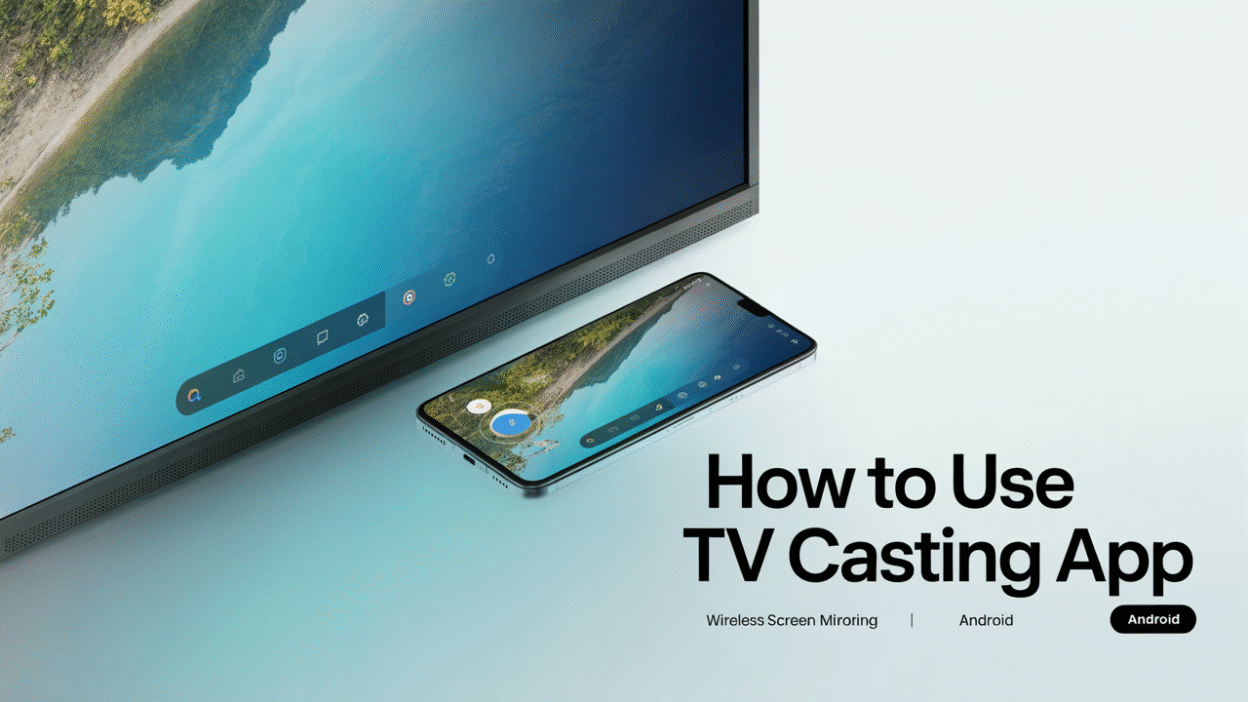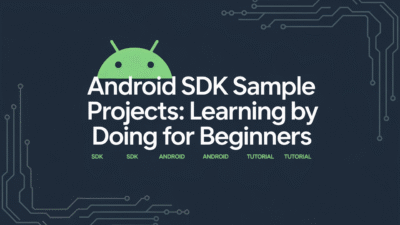Wireless screen mirroring has become an essential feature for Android users who want to enjoy their mobile content on a larger screen. Whether you’re looking to share videos, photos, or even presentations, TV casting apps offer a seamless way to connect your Android device to your smart TV or projector without the hassle of cables. Here’s a step-by-step guide on how to use a TV casting app for wireless screen mirroring.
Step 1: Choose the Right App
There are several TV casting apps available for Android devices. Some of the most popular options include TV Casting (formerly WhalePlay) , which is known for its multi-functional capabilities, and AirBeamTV, which allows you to stream movies and apps directly to your Smart TV . Another reliable option is AirDroid Cast, which supports remote control of your Android device from a PC . Each app offers unique features, so it’s worth exploring them to find one that best fits your needs.
Step 2: Install and Launch the App
Once you’ve selected your preferred app, download and install it from the Google Play Store. After installation, launch the app on your Android device. Most apps will provide a simple interface with instructions to help you get started.
Step 3: Connect to the Same Wi-Fi Network
Ensure both your Android device and your TV are connected to the same Wi-Fi network. This is crucial because most wireless screen mirroring technologies rely on a shared network connection to function properly.
Step 4: Start Mirroring
Open the TV casting app and follow the on-screen instructions to begin the mirroring process. Typically, this involves selecting your TV from a list of available devices. Once connected, your Android screen should appear on your TV almost instantly.
For example, if you’re using Google Chromecast, you can simply plug it into your TV’s HDMI port and connect it to your Wi-Fi network. Then, download the Google Home app on your Android device to start casting content .
Step 5: Troubleshooting Tips
If you encounter any issues during the setup, consider checking the following:
- Ensure both devices are updated to the latest firmware.
- Restart both your Android device and your TV.
- Check for any interference from other devices on the same network.
- If using MiraCast, make sure both devices support this protocol .
Additional Features
Some advanced TV casting apps like MirrorMeister allow you to cast not only media but also specific apps and games, enhancing your viewing experience . These apps often come with additional features such as remote control functionality and the ability to mirror without a USB cable .
Conclusion
Using a TV casting app for wireless screen mirroring on your Android device opens up a world of possibilities for entertainment and productivity. With the right app and a few simple steps, you can transform your living room into a personal theater or turn your TV into a presentation hub. Explore the various apps available, and enjoy the convenience of sharing your Android screen on the big screen.