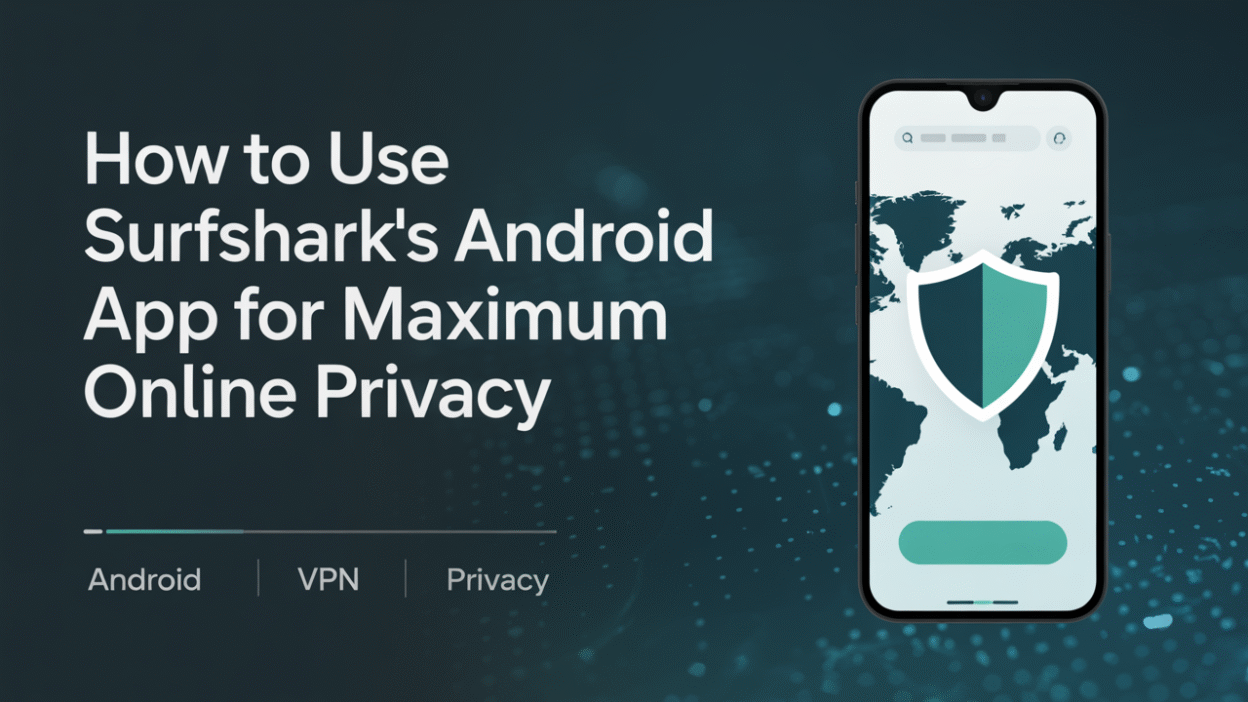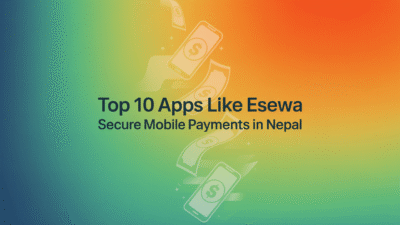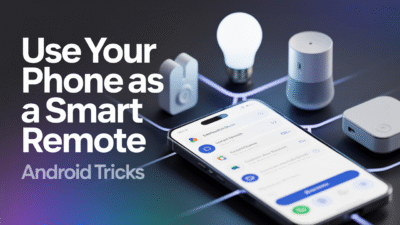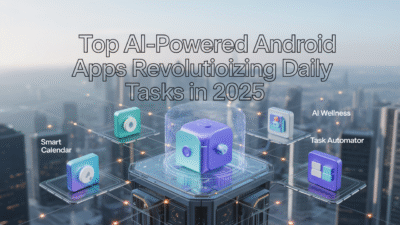In today’s digital age, online privacy is more important than ever. With cyber threats becoming increasingly sophisticated, safeguarding your personal data and browsing habits should be a top priority. Surfshark’s Android app offers a comprehensive suite of tools to ensure your online activities remain secure and private. Whether you’re concerned about hackers, data tracking, or simply want peace of mind while browsing, this guide will walk you through how to use the Surfshark Android app for maximum online privacy .
Step 1: Download and Install the App
To begin, download the Surfshark Android app from the Google Play Store. This is the most secure and straightforward way to install the application on your device. Once downloaded, follow the installation prompts and launch the app .
Step 2: Create a Secure Account
After installing the app, create an account using a strong, unique password. Consider using a password manager to generate and store complex passwords securely. Avoid sharing sensitive information during registration, and enable Two-Factor Authentication (2FA) if available. These steps help protect your account from unauthorized access .
Step 3: Activate the Kill Switch
One of the most critical features in any VPN app is the Kill Switch, which ensures that all internet traffic is blocked if the VPN connection drops unexpectedly. To activate this feature:
- Open the Surfshark app.
- Navigate to Settings > VPN Settings.
- Toggle the Kill Switch button to the "on" position.
This setting prevents accidental data leaks and ensures your IP address remains hidden even during connectivity issues .
Step 4: Choose the Right Server
Surfshark allows users to connect to servers across the globe. For maximum privacy, choose a server located in a jurisdiction with strong privacy laws. Additionally, consider using Obfuscated Servers if you’re in a region with heavy internet restrictions. These servers mask your traffic as regular HTTPS traffic, making it harder to detect and block .
Step 5: Enable Advanced Privacy Features
Surfshark comes with several advanced security features designed to enhance your online privacy:
- Double VPN: Routes your traffic through two separate servers for added encryption.
- Split Tunneling: Allows you to choose which apps go through the VPN and which connect directly to the internet.
- CleanWeb: Blocks ads, trackers, and malicious websites automatically.
- NoBorders Mode: Bypasses internet censorship and geo-restrictions easily.
Enabling these features can significantly reduce the risk of being tracked or exposed to harmful content online .
Step 6: Use Antivirus Protection
Surfshark also includes an Antivirus feature specifically designed for Android devices. To activate it:
- Open the Surfshark app.
- Tap on Products.
- Select Antivirus and follow the instructions to scan and protect your device.
This tool helps detect and remove malware, ensuring your device stays clean and secure .
Step 7: Regularly Update Your App
Keeping your Surfshark app updated is crucial for maintaining optimal security. Developers frequently release updates to patch vulnerabilities and improve performance. Make sure automatic updates are enabled in the Google Play Store settings or manually check for updates periodically.
Step 8: Review Privacy Settings
Just like on iOS devices, Android offers built-in privacy controls that you should configure carefully. Limit app permissions, disable location services when unnecessary, and manage what data apps can access. These small changes can significantly reduce your digital footprint .
Conclusion
Using Surfshark’s Android app effectively requires more than just connecting to a server—it involves leveraging its full range of features to protect your identity, data, and browsing habits. By following the steps outlined above, you can enjoy a safer, more private online experience. Whether you’re browsing at home or on public Wi-Fi, Surfshark provides the tools necessary to stay secure in an increasingly connected world .