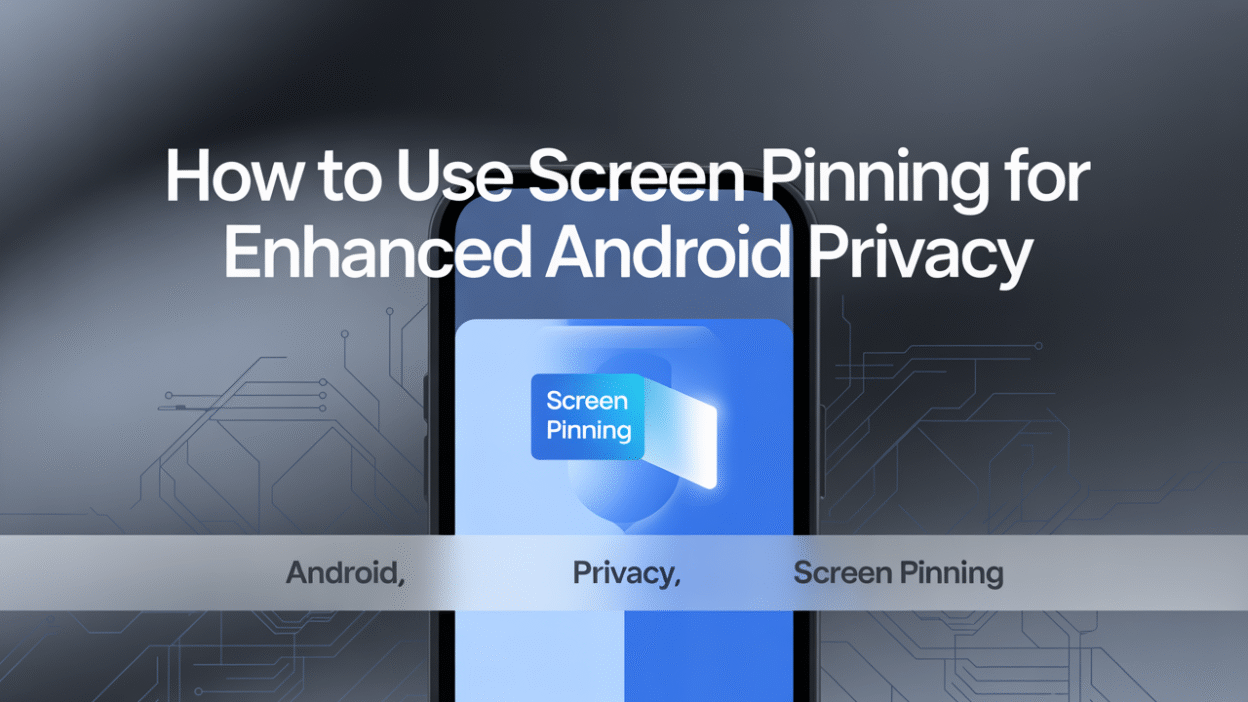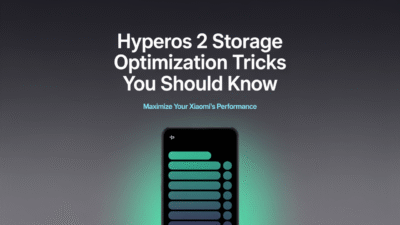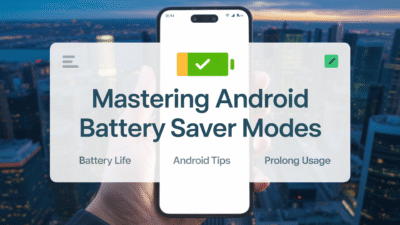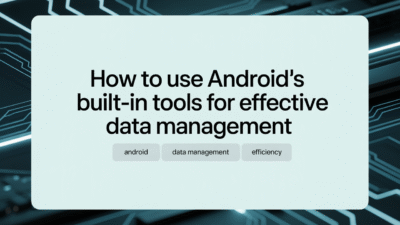In today’s fast-paced digital world, maintaining privacy on your smartphone is more important than ever. One of the lesser-known yet highly effective features that Android offers to enhance user privacy is screen pinning. This feature allows you to lock a specific app on your device’s screen, preventing others from accessing other apps or sensitive information. Whether you’re sharing your phone with friends or family, or temporarily handing it over for a quick task, screen pinning ensures your data stays secure.
What Is Screen Pinning?
Screen pinning is an Android feature that enables users to "pin" a particular app to the screen, making it impossible to switch to another app or access the home screen without first exiting the pinned app . This means that once an app is pinned, the usual navigation buttons (like the back and recent apps buttons) are disabled, effectively restricting access to other parts of your device . It’s particularly useful when you want to share your phone but don’t want to expose your personal information, such as messages, emails, or photos.
How to Enable Screen Pinning on Your Android Device
Enabling screen pinning is a straightforward process, though the exact steps may vary slightly depending on your device manufacturer and Android version. Here’s how to turn it on:
- Open Settings – Navigate to the Settings app on your Android device.
- Go to Security Settings – Scroll down and tap on “Security” or “Security and Privacy,” depending on your device model .
- Find Screen Pinning – Look for the “Screen pinning” option under “Advanced” or “Other security settings.” Toggle the switch to enable it .
Once activated, you’re ready to start using screen pinning whenever needed.
How to Use Screen Pinning
Using screen pinning is just as easy as enabling it. Follow these steps to pin an app:
- Open the App You Want to Pin – Launch the app you’d like to keep on your screen (e.g., a web browser, calculator, or media player).
- Access Recent Apps – Tap the Recent Apps button (usually represented by three vertical dots or a square icon at the bottom of the screen).
- Pin the App – Swipe up slightly on the app preview card and tap the pin icon that appears at the bottom of the screen .
Once the app is pinned, the notification bar and other navigation options will be hidden. To unpin the app, press and hold both the Back and Recent Apps buttons simultaneously. If your device uses a gesture-based navigation system, you may need to use a different gesture—consult your device’s help documentation if necessary .
Enhanced Privacy Features in Android 13
For users running Android 13, there’s an added layer of protection known as Enhanced Pin Privacy. This feature disables the animation that typically plays when entering your PIN or password, helping to prevent shoulder surfing—where someone watches your screen to guess your unlock pattern or PIN . While this doesn’t stop someone from physically watching your screen entirely, it adds a subtle but meaningful barrier to unauthorized access.
Why Screen Pinning Matters for Privacy
Beyond its basic functionality, screen pinning serves as a practical tool for safeguarding your personal data. For example, if you’re showing a photo to a friend, you can pin the Gallery app to ensure they don’t accidentally—or intentionally—navigate to your private albums or messages . Similarly, parents can use screen pinning to restrict children to educational apps without worrying about them accessing inappropriate content or changing device settings.
Conclusion
Screen pinning is a powerful yet often overlooked feature that significantly enhances your Android device’s privacy. By locking your screen to a single app, you can confidently share your device without compromising your personal information. With just a few taps, you can activate and use this feature to maintain control over what others see on your phone. Whether you’re using it for casual sharing or setting boundaries for kids, screen pinning is a smart choice for anyone concerned about mobile privacy.
If you haven’t already, take a moment to enable screen pinning on your Android device and explore how it can make your digital life a little more secure.