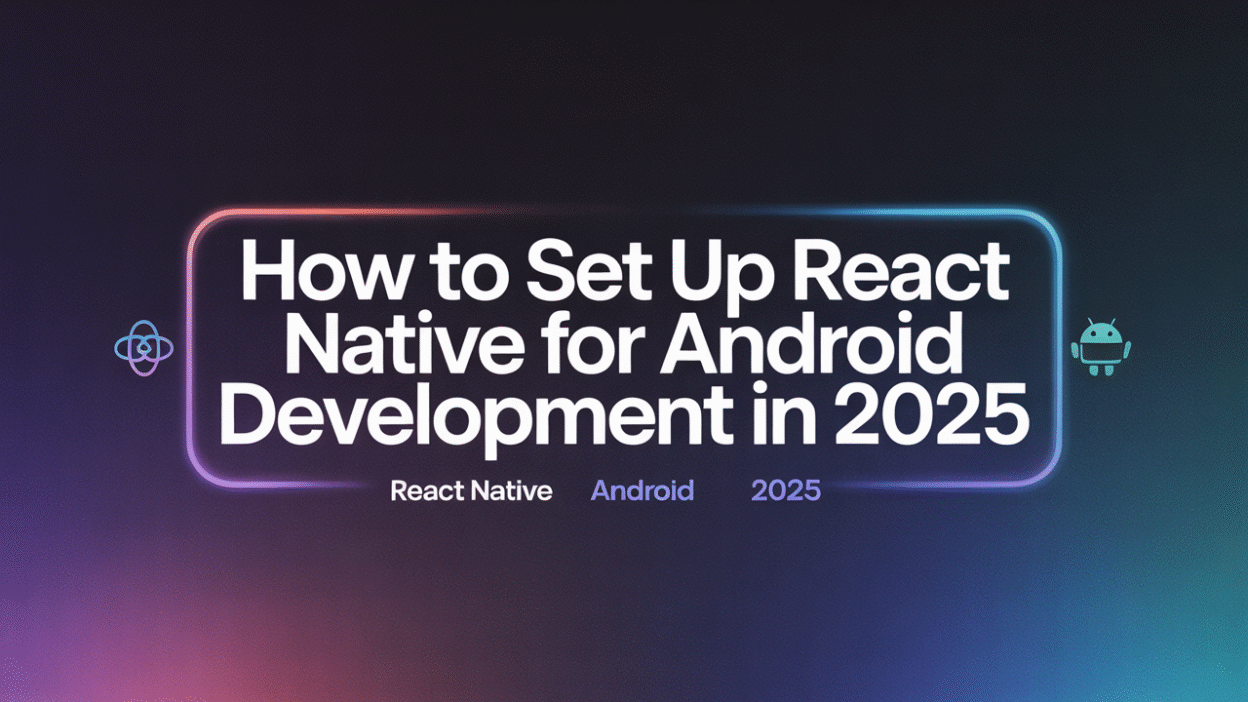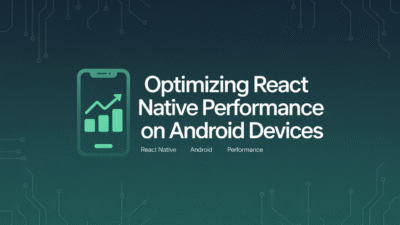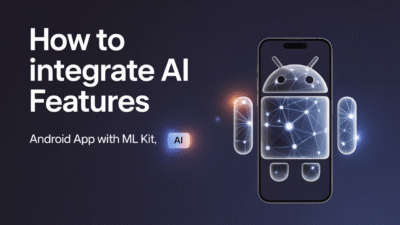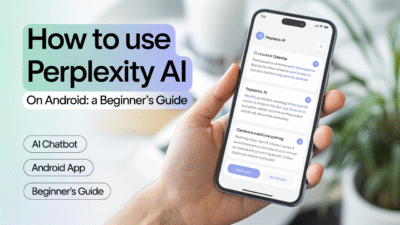Setting up React Native for Android development in 2025 is a streamlined process, thanks to advancements in tooling and integration. Whether you’re a seasoned developer or just starting out, this guide will walk you through the essential steps to configure your environment for building Android apps with React Native.
Step 1: Install Node.js and npm
The first step in setting up a React Native development environment is installing Node.js and npm (Node Package Manager). These tools are crucial for managing JavaScript packages and running scripts used in React Native development . You can download the latest version of Node.js from the official website, which automatically includes npm.
Step 2: Install Java Development Kit (JDK)
React Native requires the Java Development Kit (JDK) to compile and run Android applications. In 2025, it’s recommended to use JDK 17, as it offers better compatibility and performance improvements over previous versions. Make sure to set up the JAVA_HOME environment variable to point to your JDK installation directory .
Step 3: Install Android Studio
Android Studio is the official Integrated Development Environment (IDE) for Android app development and comes bundled with the necessary tools such as the Android SDK, emulator, and device monitor. During installation, select the "Custom" option to install the Android SDK, Android Virtual Device (AVD), and other essential components . After installation, configure the Android SDK path within Android Studio to ensure smooth integration with React Native.
Step 4: Install React Native CLI
Once the foundational tools are in place, install the React Native Command Line Interface (CLI) using npm by running npm install -g react-native-cli. The CLI simplifies project creation, builds, and debugging tasks, making it easier to manage your React Native projects .
Step 5: Set Up a New React Native Project
With all dependencies installed, create a new React Native project by running react-native init YourProjectName. This command sets up a basic project structure with all necessary files and configurations. For faster setup and improved developer experience, consider using frameworks like Expo, which streamline the development process with pre-configured environments and built-in tools .
Additional Tools and Services
In 2025, several tools have become essential for enhancing productivity and performance in React Native development. Libraries like Zustand for state management, Reanimated 3.0 for advanced animations, and React Hook Form for form validation are widely adopted. Additionally, the Hermes engine continues to optimize app performance by reducing startup time and memory usage .
Configure Emulators or Use Physical Devices
Android Studio provides an emulator that mimics various Android devices, allowing you to test your app without needing physical hardware. Alternatively, you can connect a real Android device via USB for more accurate testing. Ensure USB debugging is enabled on your device before connecting it to your development machine .
Troubleshooting Common Issues
Occasionally, developers may encounter issues related to environment variables or SDK paths. If React Native fails to detect your Android setup, double-check the configuration of ANDROID_HOME and ensure the SDK is correctly installed. Also, keep your tools updated—using outdated versions of Node.js, JDK, or Android Studio can lead to unexpected errors .
Conclusion
Setting up React Native for Android development in 2025 is more efficient than ever, thanks to improved tooling and ecosystem support. By following these steps, you’ll have a robust environment ready for building high-performance mobile applications. As React Native continues to evolve with features like Fabric and TurboModules, staying updated with the latest practices ensures your apps remain scalable and future-ready .