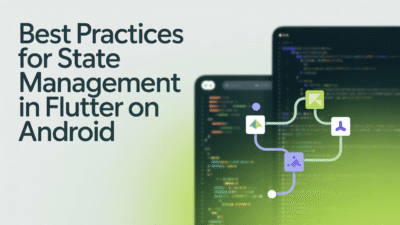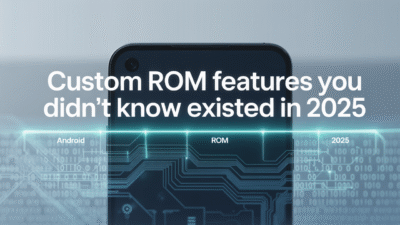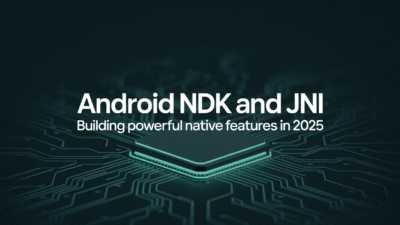In today’s fast-paced digital world, maximizing productivity on your mobile device is more important than ever. One of the most powerful tools available on Android devices is split-screen mode, which allows you to run two apps side by side. Whether you’re working, browsing, or managing personal tasks, mastering split-screen mode can significantly enhance your efficiency.
What Is Split-Screen Mode?
Split-screen mode enables users to interact with two applications simultaneously on a single screen. This feature is especially useful for multitasking, such as comparing documents, watching videos while browsing, or messaging while reviewing files . By leveraging this functionality, you can streamline workflows and reduce the need to constantly switch between apps.
How to Enable Split-Screen Mode
Activating split-screen mode on your Android device is straightforward. Here’s how to do it:
- Open the First App: Launch the app you want to use in one half of the screen.
- Access Recent Apps: Tap the Recent Apps button (typically represented by three vertical dots or a square icon).
- Select "Split Screen": Tap the app icon at the top of the preview window and choose the “Open in split screen” option .
- Choose the Second App: From the list of recent apps or your home screen, select the second application you’d like to open alongside the first one .
Once both apps are displayed, you’ll see them arranged either vertically or horizontally, depending on your device and settings.
Customizing Your Split-Screen Experience
After launching split-screen mode, you can adjust the layout to suit your needs:
- Resize Panes: Simply drag the divider between the two screens to change the size of each app window. This flexibility allows you to focus more on one app while still keeping an eye on the other .
- Switch Apps: If you need to replace one of the apps with another, tap the Recent Apps button again and choose a new app to open in split-screen view .
Tips for Using Split-Screen Effectively
To get the best out of split-screen mode, consider these practical tips:
- Pair Productive Apps: Combine apps that complement each other, such as email with a document editor or a web browser with a note-taking tool .
- Use for Comparison Tasks: Split-screen is ideal for comparing prices, viewing multiple documents, or analyzing data from different sources.
- Optimize for Video Watching: Enjoy streaming content in one pane while browsing social media or responding to messages in the other .
Conclusion
Split-screen mode is a versatile feature that transforms your Android device into a more productive tool. By understanding how to activate and customize this mode, you can make the most of your screen real estate and work smarter, not harder. Whether you’re a professional juggling multiple tasks or a casual user looking to stay connected, mastering split-screen mode will elevate your Android experience to the next level . Start experimenting with app combinations today and discover how much more you can accomplish with just a swipe and a tap.