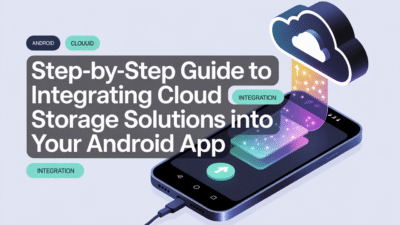Integrating QR code scanning into your Android app can greatly enhance user interaction and functionality. With the modern development tools available, such as Jetpack Compose, building a dynamic UI for this feature has never been easier. In this blog post, we’ll walk through the steps to implement a QR code scanner in an Android application using Jetpack Compose and Google ML Kit .
Why Use Jetpack Compose for QR Code Scanning?
Jetpack Compose simplifies UI development by allowing you to build native Android interfaces with less code. When combined with powerful libraries like Google ML Kit or Dynamsoft Barcode Reader, it enables developers to create fast and accurate barcode detection systems that work even offline . This combination ensures that your application remains responsive while providing real-time feedback during the scanning process.
Getting Started: Setting Up Your Project
To begin integrating QR code scanning capabilities into your app:
- Create a New Android Project: Start by setting up a new project in Android Studio. Ensure that you select "Jetpack Compose" as the UI toolkit when prompted.
- Add Dependencies: Open
build.gradle(Module level) and add dependencies for both CameraX and ML Kit:implementation 'com.google.mlkit:barcode-scanning:17.0.2' implementation "androidx.camera:camera-core:1.3.0" implementation "androidx.camera:camera-camera2:1.3.0" implementation "androidx.camera:camera-lifecycle:1.3.0" implementation "androidx.camera:camera-view:1.3.0" - Request Permissions: Make sure to request camera permissions within your manifest file (
AndroidManifest.xml) and handle runtime permission requests inside your activity .
Implementing the Camera Preview
Before diving into actual QR code detection logic, set up the camera preview so users know where they should position their device relative to the target QR code. Using PreviewView, part of the CameraX library, allows easy integration of live video feeds directly onto your screen via Composable functions .
Here’s how you might structure this component:
@Composable
fun CameraPreview() {
val context = LocalContext.current
val lifecycleOwner = rememberUpdatedState(LocalLifecycleOwner.current)
val preview = remember { Preview.Builder().build().also { it.setSurfaceProvider(null) } }
AndroidView(factory = { ctx ->
val previewView = PreviewView(ctx)
preview.setSurfaceProvider(previewView.surfaceProvider)
previewView
}, update = { previewView ->
// Update any properties here if needed
})
}Detecting QR Codes with ML Kit
Once the camera feed is displayed correctly, focus on implementing the core functionality—QR code recognition. Here’s what needs to happen next:
- Capture frames from the ongoing camera session.
- Pass these images through ML Kit’s BarcodeScanner instance configured specifically for QR codes.
- Handle detected results appropriately, possibly navigating away once successful scans occur .
Below is an example snippet showing setup around image analysis:
val barcodeScannerOptions = BarcodeScannerOptions.Builder()
.setBarcodeFormats(BarcodeFormat.QR_CODE)
.build()
val barcodeScanner = BarcodeScanning.getClient(barcodeScannerOptions)
fun analyzeImage(imageProxy: ImageProxy) {
val mediaImage = imageProxy.image ?: return
val image = InputImage.fromMediaImage(mediaImage, imageProxy.imageInfo.rotationDegrees)
barcodeScanner.process(image)
.addOnSuccessListener { barcodes ->
for (barcode in barcodes) {
Log.d("QRScanner", "Detected value: ${barcode.rawValue}")
// Navigate or perform action based on scanned data
}
}
.addOnFailureListener { e ->
Log.e("QRScanner", "Error processing image.", e)
}
.addOnCompleteListener {
imageProxy.close()
}
}Enhancing User Experience with Visual Feedback
A critical aspect often overlooked involves giving visual cues about correct alignment before initiating scans. Consider adding overlays indicating optimal placement areas similar to those seen in many commercial applications today. For instance, creating small square focuses could guide users effectively towards centering the QR code properly under the lens .
You may achieve this effect by drawing custom graphics over the existing PreviewView. Utilize Canvas operations alongside Modifier.drawWithContent calls inside relevant Composables to render guiding elements dynamically atop the active viewfinder .
Conclusion
By following these outlined steps, you’ve now successfully integrated robust QR code scanning capabilities into your Android application leveraging the power of Jetpack Compose and advanced machine learning APIs provided by platforms like Google ML Kit. As demonstrated throughout various tutorials referenced herein , combining intuitive design patterns with efficient backend processing leads to highly functional mobile solutions capable of handling diverse use cases efficiently across different devices and scenarios. Whether enhancing customer service portals, streamlining checkout processes, or automating inventory management tasks—QR technology offers significant value addition opportunities ripe for exploration!