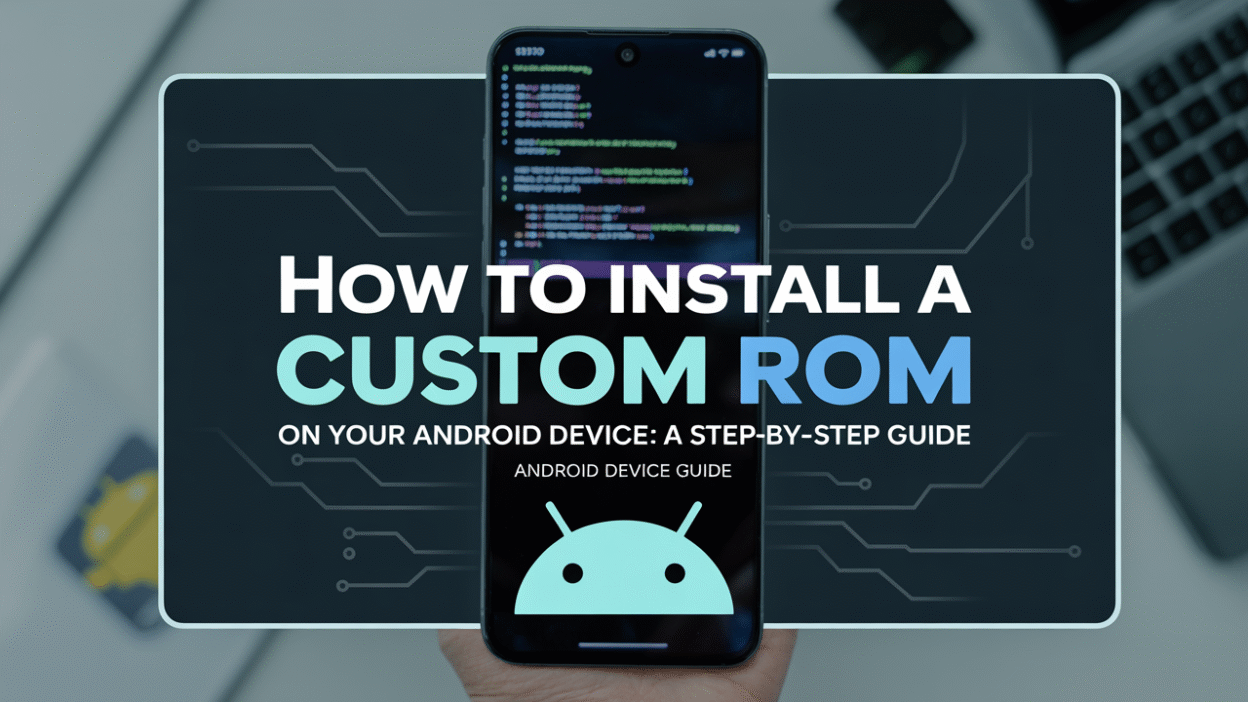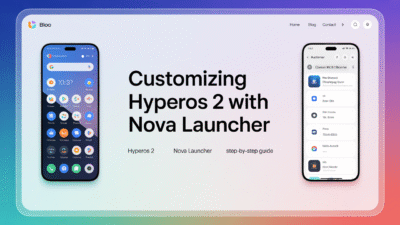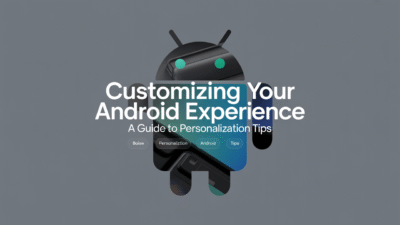Installing a custom ROM on your Android device can breathe new life into your phone, offering enhanced features, performance improvements, and even the latest Android versions before official updates arrive. However, it’s not for the faint of heart—it requires technical know-how and a willingness to void your warranty. If you’re ready to take the plunge, here’s a step-by-step guide to help you safely install a custom ROM on your Android device.
What Is a Custom ROM?
A custom ROM is a modified version of the Android operating system that replaces the stock firmware provided by your phone manufacturer. These ROMs often come with additional features, customization options, and sometimes even improved battery life or performance .
Step 1: Backup Your Data
Before making any changes to your device, it’s crucial to back up all important data. This includes contacts, messages, photos, and app data. You can use built-in cloud services like Google Drive or third-party apps for this purpose.
Additionally, if you’re already rooted or have a custom recovery installed, create a Nandroid backup using tools like TWRP. This will allow you to restore your entire system to its current state if anything goes wrong during the installation process .
Step 2: Unlock the Bootloader
Unlocking the bootloader is the first major hurdle in installing a custom ROM. It allows you to make low-level changes to your device’s software.
- Enable Developer Options by going to Settings > About Phone and tapping the Build Number seven times.
- Go back to Settings > System > Developer Options, and enable OEM Unlocking and USB Debugging.
- Connect your phone to your computer and use Fastboot commands via a terminal or command prompt to unlock the bootloader. The exact command is usually
fastboot oem unlockorfastboot flashing unlock, depending on your device .
Keep in mind that unlocking the bootloader typically voids your warranty, so proceed with caution .
Step 3: Install a Custom Recovery
Most devices ship with a stock recovery that doesn’t support flashing custom ROMs. That’s where a custom recovery like TWRP (Team Win Recovery Project) comes in.
- Download the correct TWRP image file for your device model.
- Reboot your phone into Fastboot mode (usually by holding Volume Down + Power).
- Use the command
fastboot flash recovery twrp.imgto install TWRP .
Once installed, you can boot into recovery mode by using the volume and power buttons to navigate the bootloader menu.
Step 4: Download the Custom ROM and GApps
Now it’s time to grab the files you’ll need:
- A compatible custom ROM for your device (e.g., LineageOS, Pixel Experience, crDroid).
- A matching GApps package (Google Apps), which provides access to Google services like the Play Store and Gmail.
Make sure both files are placed in an easily accessible location on your phone—preferably in the /sdcard directory or directly in the root folder .
Step 5: Flash the Custom ROM
With your phone booted into TWRP:
- Wipe the existing system by navigating to Wipe > Advanced Wipe. Select Dalvik / ART Cache, System, Data, and Cache, then swipe to wipe them.
- Go back to the main menu and select Install.
- Navigate to where you saved the ROM
.zipfile and select it. Swipe to confirm the flash. - Repeat the process for the GApps
.zipfile. - Once both are flashed, go to Reboot > System and let your phone restart .
The first boot may take several minutes as the system rebuilds caches and initializes settings.
Step 6: Troubleshooting and Post-Installation Tips
- If your phone fails to boot after installation, return to TWRP and check your logs or re-flash the ROM.
- Some devices may require additional steps such as flashing a vendor image or patching the kernel.
- Always verify compatibility between the ROM, GApps, and your device model before proceeding .
Final Thoughts
Installing a custom ROM gives you greater control over your Android experience, but it’s not without risks. Always research thoroughly, follow guides specific to your device, and ensure you understand each step before proceeding .
With the right precautions, however, you can enjoy a more personalized, powerful Android experience tailored to your preferences.