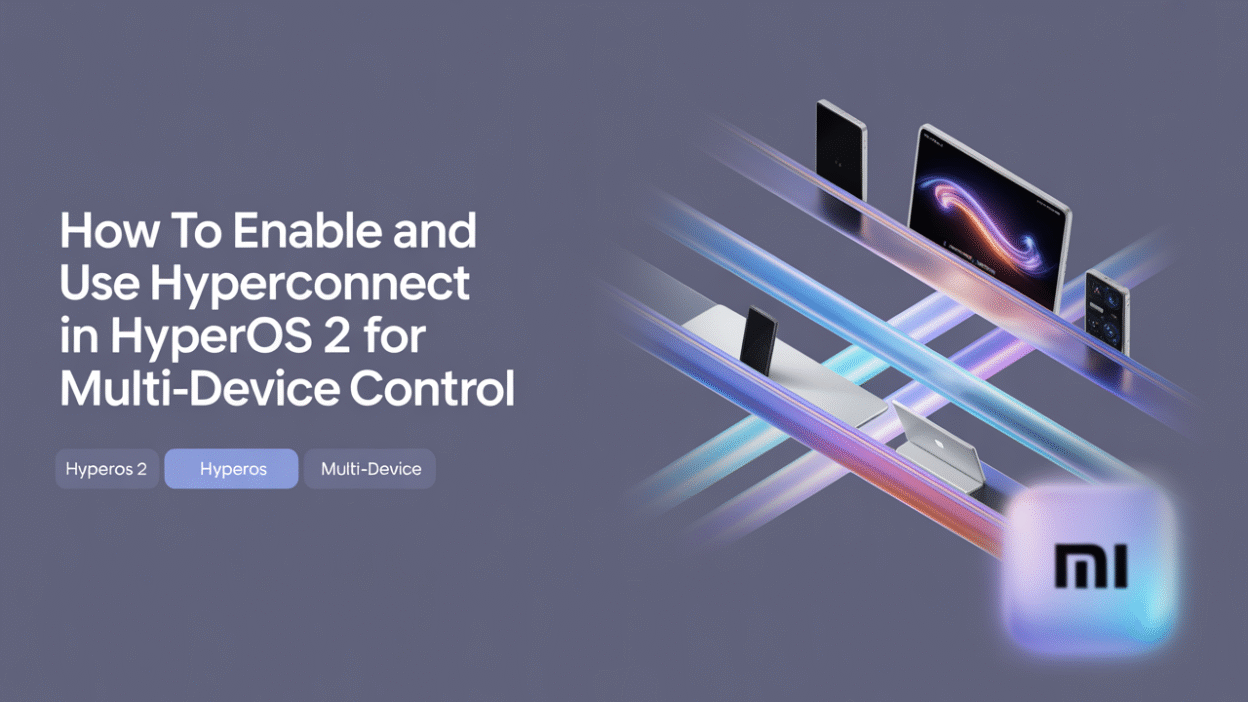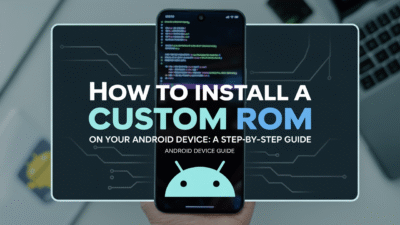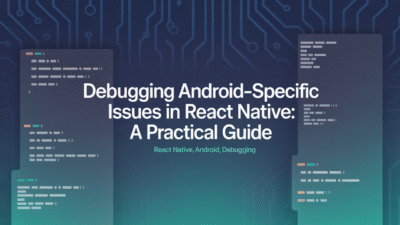Xiaomi’s HyperOS 2 has introduced a suite of advanced features designed to enhance cross-device connectivity and user experience, with HyperConnect at the forefront. If you own multiple Xiaomi devices or want seamless integration with your Apple gadgets, HyperConnect offers a powerful solution for file sharing, device control, and real-time synchronization. In this guide, we’ll walk you through how to enable and use HyperConnect in HyperOS 2 for multi-device control.
What is HyperConnect?
HyperConnect is Xiaomi’s proprietary cross-device interconnection framework embedded within HyperOS 2. It allows users to seamlessly transfer files, mirror screens, and manage connected devices from a single interface . The feature supports both Xiaomi and Apple devices, provided they are on the same Wi-Fi network .
One of the standout upgrades in HyperOS 2.1 Beta is the enhancement of HyperConnect to support file transfers across different Xiaomi accounts. This means even if your family members or colleagues use separate Xiaomi accounts, you can still share files effortlessly between devices .
How to Enable HyperConnect in HyperOS 2
Enabling HyperConnect is a straightforward process. Here’s how to activate it on your Xiaomi device running HyperOS 2:
- Open Settings: Navigate to the Settings app on your Xiaomi smartphone or tablet.
- Go to Connected Devices: Scroll down and tap on “Connected Devices” or “Device Connection,” depending on your device model.
- Enable HyperConnect: Look for the “HyperConnect” option and toggle it on. Your device will now begin scanning for other compatible devices on the same Wi-Fi network .
- Pair Devices: Select the device you wish to connect to from the list of available devices. You may need to confirm the connection on both ends for security purposes.
Once connected, you’ll be able to access shared files, transfer data, and control connected devices directly from your main Xiaomi device.
Using HyperConnect for Multi-Device Control
With HyperConnect enabled, you can enjoy several key functionalities that streamline your digital lifestyle:
1. Cross-Device File Transfer
Transfer photos, videos, documents, and more between Xiaomi smartphones, tablets, laptops, and even iPhones. Simply open the file you wish to send, tap the share icon, and select the connected device as the destination .
2. Screen Mirroring and Control
Mirror the screen of one Xiaomi device onto another for presentations, entertainment, or remote assistance. You can also control the mirrored device using gestures or touch controls .
3. Unified Device Management
HyperConnect integrates with Xiaomi’s "Home Screen+" feature, allowing you to view and manage all connected devices from a centralized dashboard. This makes it easier than ever to switch between devices, monitor battery levels, and initiate actions like file transfers or screen mirroring .
4. Enhanced Compatibility with iPhones
Thanks to updates in HyperOS 2, compatibility with iPhones has improved significantly. You can now perform quick file transfers and maintain a stable connection without needing third-party apps .
Tips for Getting the Most Out of HyperConnect
- Ensure all devices are connected to the same Wi-Fi network for optimal performance.
- Keep your devices updated to the latest version of HyperOS 2 to access new features and improvements.
- Use the HyperConnect settings to customize permissions and prioritize frequently used devices.
Conclusion
HyperConnect in HyperOS 2 represents a major leap forward in cross-device integration. Whether you’re managing multiple Xiaomi gadgets or looking to bridge the gap between Android and iOS, HyperConnect simplifies the process with intuitive tools and robust performance. By following the steps outlined above, you can unlock the full potential of multi-device control and elevate your productivity and convenience.