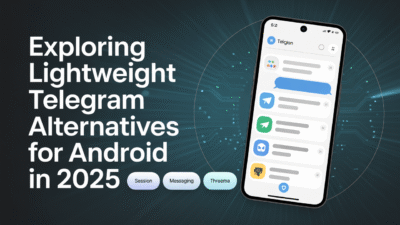If you’re an Android developer looking to dive into native code integration, the Android Native Development Kit (NDK) is a powerful toolset that can help you achieve your goals. Designed for developers who want to incorporate C and C++ code into their applications, the NDK opens up new possibilities in performance optimization and code reuse . This beginner’s guide will walk you through the essentials of getting started with the Android NDK.
What is the Android NDK?
The Android Native Development Kit (NDK) is a set of tools that allows developers to use C and C++ code within their Android applications . By leveraging native languages, developers can tap into existing libraries, optimize performance-critical sections of their apps, or take advantage of platform-specific features that are not accessible through the standard Android SDK .
Why Use the Android NDK?
There are several compelling reasons to consider using the NDK in your Android development workflow:
- Performance Optimization: Native code can offer performance benefits for computationally intensive operations such as signal processing or physics simulations.
- Code Reuse: The NDK enables developers to reuse existing C/C++ libraries, reducing development time and effort.
- Platform-Specific Features: Some hardware-specific features may only be accessible via native code, making the NDK essential for certain types of applications .
Setting Up Your Environment
Before you can start developing with the NDK, you need to set up your development environment. Here’s how to get started:
- Install Android Studio: Ensure you have the latest version of Android Studio installed on your machine.
- Download the NDK: You can download the NDK from the official Android developer website .
- Configure NDK Path: After downloading, copy the location where the NDK is stored and configure it in your project settings .
Creating Your First NDK Project
Once your environment is set up, you can begin creating your first NDK-enabled application. Follow these steps to create a simple "Hello World" application using native code:
- Create a New Project: Start a new project in Android Studio and select the option to include C++ support.
- Write Native Code: Create a new C++ file and write your native function. For example, you might create a simple function that returns a string message.
- Link Native Code: Use the Java Native Interface (JNI) to link your native code with your Java or Kotlin code .
Understanding JNI and Its Role
The Java Native Interface (JNI) is a critical component when working with the NDK. It acts as a bridge between Java (or Kotlin) and native code, allowing you to call functions written in C or C++ from your Android application . Understanding how JNI works is essential for effectively integrating native code into your app.
Building and Running Your Application
After writing your native code and linking it with your application, you’ll need to build and run your project. Android Studio handles most of the compilation process automatically, but it’s helpful to understand what happens behind the scenes:
- Compilation: The NDK compiles your C/C++ code into binary files that can be executed on Android devices.
- Integration: These binaries are integrated into your APK during the build process.
- Execution: When your app runs, it can invoke native methods just like any other Java method .
Conclusion
Getting started with the Android NDK can seem daunting at first, but with the right setup and understanding of JNI, you can unlock significant advantages for your Android applications. Whether you’re looking to optimize performance or reuse existing libraries, the NDK provides a robust framework for incorporating native code into your projects. As you become more comfortable with the NDK, you’ll find that it offers a wealth of opportunities to enhance your apps and push the boundaries of what’s possible on the Android platform.