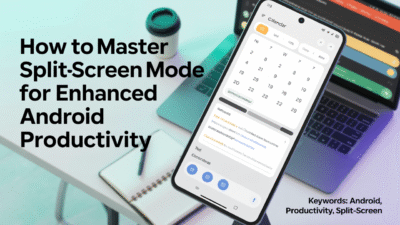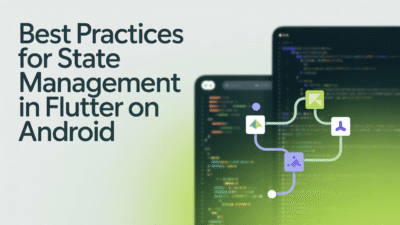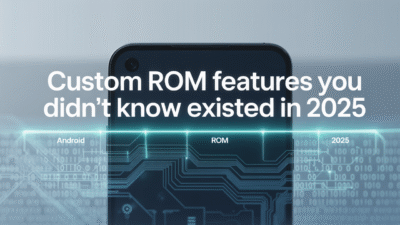Debugging Android-specific issues in React Native can be a challenging but essential part of the development process. As developers build cross-platform apps using React Native, they often encounter unique problems tied to the Android operating system. This guide aims to provide practical steps and tools for effectively debugging these issues.
Understanding Common Android-Specific Issues
React Native applications typically run smoothly across both iOS and Android platforms, but differences in how each platform handles rendering, memory management, and native modules can lead to Android-specific bugs. Some common issues include performance lags, UI inconsistencies, crashes related to native libraries, and errors during device debugging .
When working with Android devices, it’s also common to encounter problems such as:
- Build Errors: Issues like
react-native run-androidfailing due to Gradle misconfigurations or incorrect SDK versions. - Native Module Crashes: Bugs arising from third-party libraries that use native Android code.
- Performance Bottlenecks: Slow rendering or animation stuttering specific to Android devices.
- ADB Connection Problems: Issues connecting to an Android device via ADB (Android Debug Bridge) for real-time debugging .
Setting Up Your Environment for Debugging
Before diving into debugging, ensure your environment is properly configured. Here are some key setup tips:
- Enable Debugging in Android Studio: Make sure you’re using the correct build variant (e.g., debug) and that Gradle syncs properly when working on native modules .
- Use Chrome DevTools for Remote Debugging: Shake the device and select "Debug remotely" to open Chrome DevTools, which allows JavaScript debugging similar to web development .
- Install React Developer Tools: These tools help inspect component hierarchies, props, and state changes, making it easier to debug UI-related issues .
Practical Debugging Techniques
1. Logging and Alerts
One of the simplest yet most effective ways to debug is by using console.log() and Alert.alert() statements throughout your codebase. This helps track down where things go wrong, especially when dealing with asynchronous operations or conditional rendering .
2. Breakpoints and Step-by-Step Execution
Setting breakpoints in Chrome DevTools or directly in Android Studio allows you to pause execution at specific lines of code. This is useful for examining variable states and understanding the flow of execution in complex logic .
3. Error Boundaries
Implement error boundaries in your React components to catch JavaScript errors within the component tree. This prevents the entire app from crashing and provides better insights into what went wrong .
4. Using ADB for Device Logs
The Android Debug Bridge (ADB) is a powerful tool for debugging Android-specific issues. You can view logs using adb logcat, monitor device performance, and even simulate network conditions to test your app under various scenarios .
5. Native Module Debugging
For issues involving native Android libraries, open the project in Android Studio and set breakpoints directly in the Java/Kotlin code. Syncing the Gradle project and checking the project view ensures everything is up-to-date before debugging .
Best Practices for Efficient Debugging
- Keep Dependencies Updated: Ensure all packages, including React Native itself, are updated to their latest versions to avoid known bugs and security vulnerabilities .
- Test on Multiple Devices: Different Android devices have varying hardware capabilities and OS versions. Testing on multiple devices helps identify compatibility issues early .
- Use Sentry or Similar Tools: Platforms like Sentry offer comprehensive error tracking and performance monitoring for React Native apps, helping you catch and fix issues in production environments .
Conclusion
Debugging Android-specific issues in React Native requires a combination of tools, techniques, and best practices. By leveraging remote debugging, ADB, native module inspection, and modern debugging libraries, developers can efficiently identify and resolve platform-specific bugs. Staying up-to-date with the latest debugging tools and methodologies will further streamline this process and improve overall app quality .