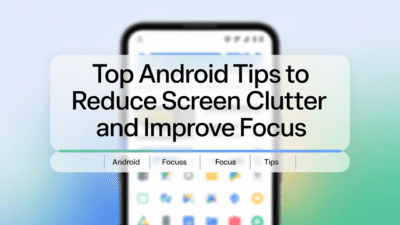In today’s fast-paced digital world, staying updated with relevant news and information is more important than ever. Android users have a variety of tools at their fingertips to customize their news feeds, ensuring they receive personalized content that aligns with their interests and needs. Whether you’re using Google Discover, Google News, or other Android apps, here are some tips to help you tailor your news feed for a more engaging experience.
Customize Your Google Discover Feed
Google Discover is a personalized feed of articles, videos, and other content designed to match your interests. To fine-tune what appears in your feed:
- Manage Web & App Activity: Your activity history can influence the content shown in Google Discover. Adjust your settings to control how much data Google uses to personalize your feed .
- Follow Topics: Actively follow topics you’re interested in. This tells Google to prioritize content related to those subjects.
- Likes and Collections: Engage with the content by liking articles or saving them to collections. This interaction helps refine your feed over time.
- Unfollow Topics: If certain topics no longer interest you, unfollow them to remove related content from your feed.
- Update Carousel: The carousel at the top of the feed highlights trending topics. Customize it by tapping on topics you want to follow or hide.
Personalize Google News Feed
Google News also offers customization options to ensure you get the most relevant stories:
- Custom Following Feed: Google News allows you to create a custom following feed, enabling you to select sources and topics you prefer .
- Adjust Region Settings: Changing your region in the app settings can influence the type of news you see. This is useful if you’re interested in international events or local news .
- Use the Three-Dot Menu: For any story, use the three-dot menu to save articles for later, share them, or even hide all stories from a particular source .
Customize Google Home News Feed
If you use the Google Home app, personalizing your news feed can enhance your smart home experience:
- Access Settings: Open the Google Home app on your iOS or Android device, tap Settings, then navigate to Google Assistant under the Home features menu. Here, you can adjust how news is displayed and prioritize sources .
Additional Tips for a Tailored Feed
- Clear Checkmarks for Irrelevant Content: In Google Discover, swipe left from the top menu and tap Settings. Deselect irrelevant content categories to refine your feed further .
- Explore Different Apps: While Google provides robust tools, exploring third-party apps like Braze can offer additional customization options, including custom styling and key-value pairs for developers .
By leveraging these features, Android users can significantly enhance their news consumption experience, making it more relevant and enjoyable. Whether you’re looking to stay updated on global events, niche topics, or personal interests, the ability to customize your news feed ensures you get the most out of your Android device.