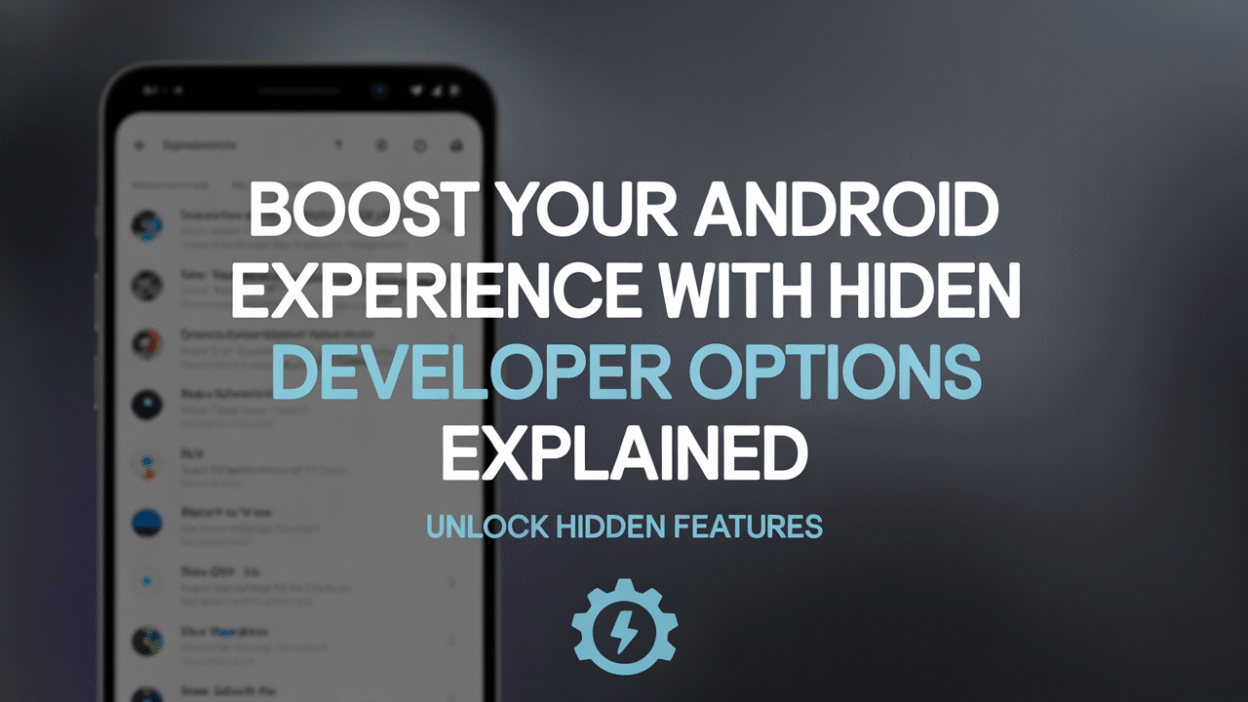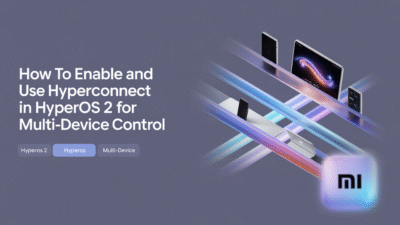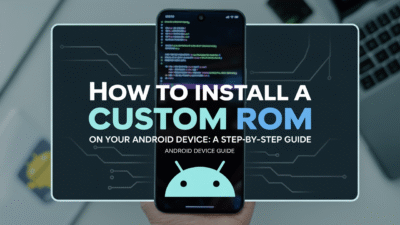Android devices are packed with features that extend far beyond their default settings. One of the most powerful yet often overlooked tools is the Developer Options menu. While primarily designed for app developers, this hidden feature contains a treasure trove of advanced settings and performance tweaks that can significantly enhance your Android experience . In this post, we’ll explore what Developer Options are, how to enable them, and the best ways to use them to optimize your device.
What Are Android Developer Options?
Developer Options is a concealed menu within the Android operating system that provides access to advanced tools and settings. Originally intended for developers to debug apps and fine-tune system behavior during development, it also offers several useful functions for everyday users. These include performance enhancements, UI customization, and diagnostic tools .
Some of the key features available in Developer Options include:
- USB debugging
- Animation scale controls
- Stay awake mode
- GPU rendering profiling
- Simulated location
These tools allow for deeper control over your device’s functionality and performance .
How to Enable Developer Options on Android
Unlike standard settings, Developer Options are not immediately visible. To unlock this menu, follow these steps:
- Go to Settings > About Phone.
- Tap the Build Number seven times. You’ll see a message confirming you’ve become a developer.
- Return to the main Settings menu, and you’ll now see Developer Options listed.
Once enabled, you can access a wide range of settings tailored to advanced usage and optimization .
Boost Performance with Developer Options
If your Android device feels sluggish, Developer Options can help speed things up. Here are some of the most effective settings to tweak for improved performance:
1. Reduce Animation Scales
Animations add visual flair but can slow down the perceived responsiveness of your phone. By reducing or disabling animation scales under Drawing, you can make your device feel snappier:
- Window animation scale
- Transition animation scale
- Animator duration scale
Set each to 0.5x or off for a smoother experience .
2. Force GPU Rendering
Under Rendering, enable Force GPU rendering to offload graphics processing from the CPU to the GPU. This can improve UI performance, especially on mid-range and budget devices .
3. Limit Background Processes
To prevent your device from running too many apps at once, go to Developer Options > Limit background processes. Reducing this number can free up RAM and improve multitasking efficiency .
Useful Developer Tools for Everyday Users
While many options are targeted at developers, a few are handy for general users:
- Stay Awake: Keeps the screen on while charging—ideal for reading or watching videos without interruptions .
- Auto-Rotate Screen: Enables rotation lock override for specific testing purposes.
- Pointer Location: Displays touch coordinates—useful if you’re troubleshooting screen sensitivity issues.
These settings offer convenience and greater control over how your device behaves in different scenarios .
Final Thoughts
Developer Options may seem intimidating at first, but they’re a powerful toolset that can enhance both performance and usability. Whether you’re troubleshooting lag, optimizing battery life, or simply exploring what your device can do, unlocking and tweaking these settings can be highly beneficial .
Remember, though: since these are advanced settings, it’s wise to research any unfamiliar option before changing it. But once you’ve familiarized yourself with the basics, Developer Options can truly boost your Android experience.
So go ahead—tap that build number, dive into Developer Options, and take full advantage of everything your Android device has to offer!