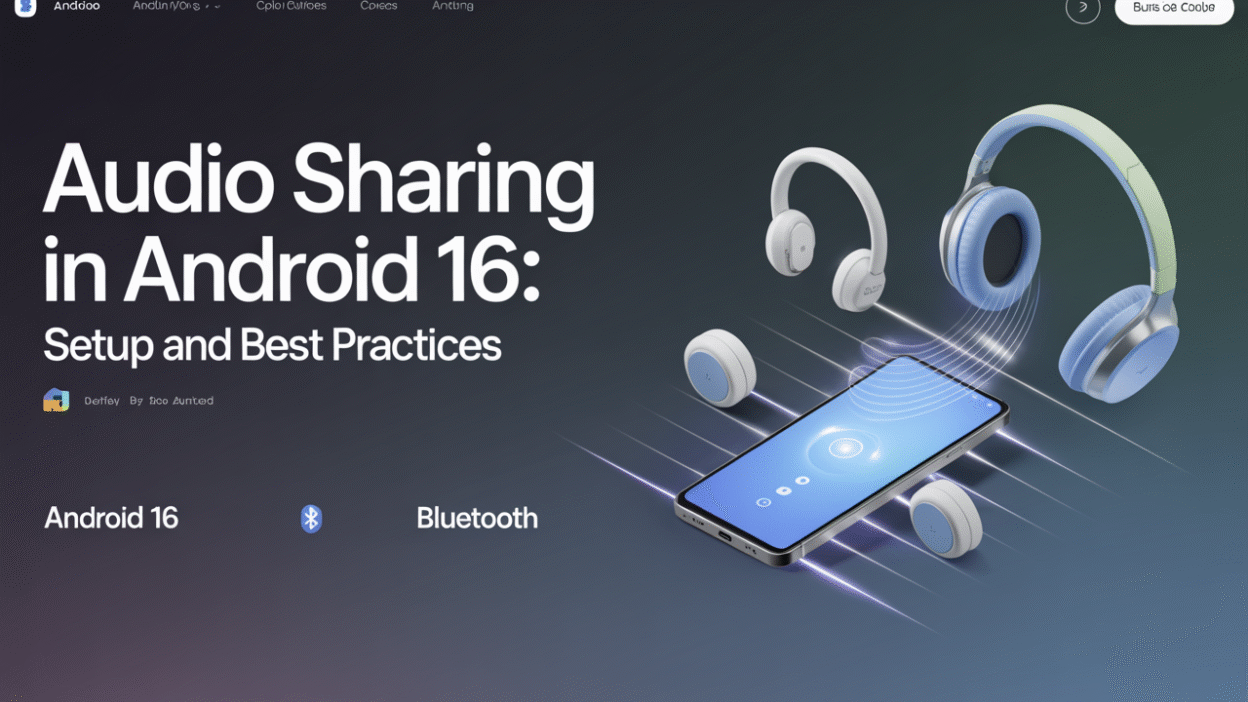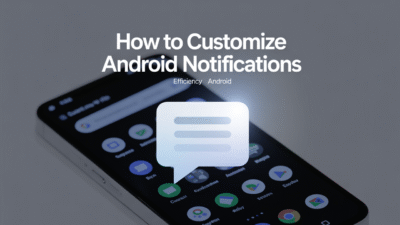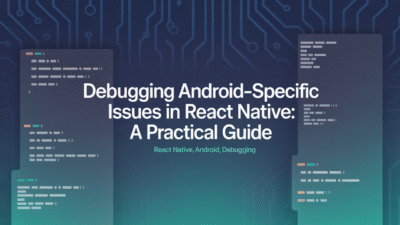Android 16 introduces a powerful new feature called "Audio Sharing," which allows users to broadcast audio from their smartphones to multiple Bluetooth devices simultaneously. This innovation, powered by the Auracast technology, is ideal for group listening experiences, whether you’re sharing music with friends or streaming audio in a multi-device setup . Here’s how to set it up and make the most of it.
Setting Up Audio Sharing on Android 16
To begin using Audio Sharing, ensure your device is running Android 16. The feature is accessible through the settings menu under Connected Devices:
- Open the Settings app on your phone.
- Navigate to Connected Devices > Connection preferences.
- Tap on Audio Sharing, and toggle on Share .
For Pixel users, enabling Developer Options might be necessary before accessing this feature. After activating Developer Options, head to Settings > System > Developer options and scroll to enable the Audio Sharing feature .
Best Practices for Using Audio Sharing
Here are some best practices to optimize your experience with Audio Sharing:
-
Ensure Compatibility: All devices involved should support LE Audio or be compatible with the Auracast standard .
-
Maintain Proximity: Devices should be within close range to maintain a stable connection and avoid dropouts during playback.
-
Battery Management: Keep an eye on battery levels for all connected devices, as continuous streaming may drain batteries faster than usual.
-
Use Cases: Ideal scenarios include parties, presentations, or quiet public listening without disturbing others around you .
By following these simple guidelines, you can enjoy seamless multi-device audio experiences that enhance both personal and shared moments. Whether you’re connecting with friends or enhancing productivity, Audio Sharing in Android 16 offers exciting possibilities right at your fingertips .