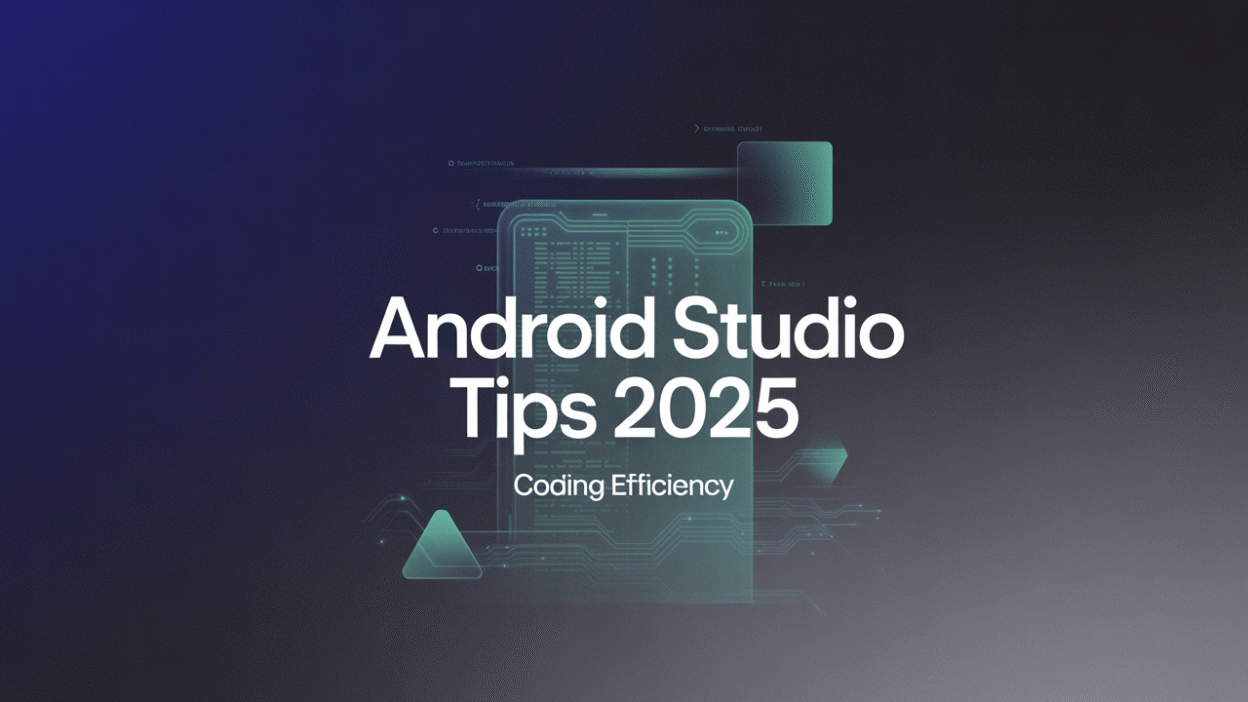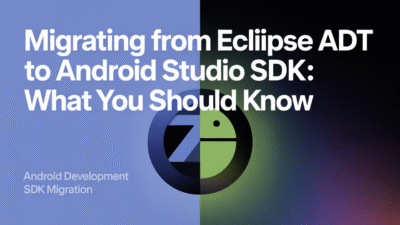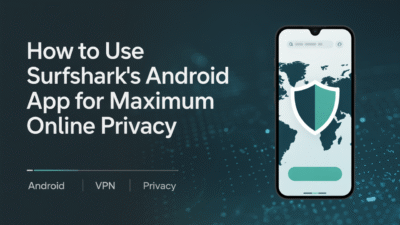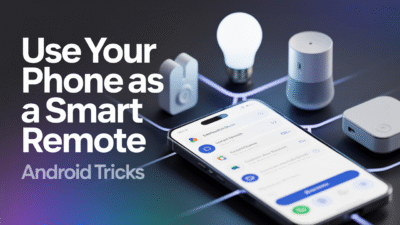In 2025, Android Studio remains the go-to integrated development environment (IDE) for Android app developers. With continuous updates and improvements from Google, mastering its features can significantly enhance your coding efficiency. Whether you’re a seasoned developer or just starting out, these tips will help streamline your workflow and make development faster and more enjoyable.
Use Keyboard Shortcuts to Navigate Efficiently
One of the most effective ways to boost productivity is by leveraging keyboard shortcuts. For instance, using shortcuts like Cmd/Ctrl + Shift + ↑ /↓ allows you to move statements quickly within your code . Additionally, Control/Ctrl + Shift + J enables smart join lines, reducing the need for manual formatting and increasing your coding speed . Learning these commands can eliminate unnecessary mouse usage and save precious seconds during development.
Optimize Your Keymap Settings
Customizing your keymap in Android Studio can lead to significant gains in efficiency. By tailoring shortcuts to match your workflow, you can reduce the time spent navigating menus and dialogs. This configuration lets you focus more on writing code rather than figuring out how to perform actions within the IDE .
Take Advantage of Search Everywhere
Android Studio’s "Search Everywhere" feature is invaluable when working with large projects containing numerous variables, libraries, and files. Activating this tool with double Shift lets you search across all files, classes, symbols, and even settings within the IDE. It dramatically speeds up finding what you need without manually browsing through directories .
Improve Build Speed Through Optimization
Build speed plays a crucial role in maintaining high productivity levels. To optimize build times, keep your tools updated and consider using Kotlin Symbol Processing (KSP) instead of kapt for annotation processing. Also, avoid compiling unnecessary resources whenever possible to cut down on build duration . Increasing the heap size allocated to Android Studio can also prevent lag and improve overall performance .
Utilize Physical Devices for Testing
While emulators are useful, testing directly on physical devices often provides a more accurate representation of app behavior. Wireless debugging further enhances this process by eliminating cables and allowing seamless deployment and inspection of apps on real hardware . This practice not only improves testing accuracy but also accelerates iteration cycles.
Enhance Code Quality with Refactoring Tools
Android Studio offers powerful refactoring capabilities that let you restructure code efficiently. Features such as extracting selected code into methods or variables help maintain clean, readable codebases. Using these tools ensures that your application remains scalable and easier to manage over time .
Stay Updated with New Features
Google continuously introduces new features and enhancements to Android Studio aimed at improving developer experience and efficiency. Keeping abreast of these changes—such as those highlighted at events like Google I/O 2025—ensures that you’re utilizing the latest tools available to maximize productivity .
By incorporating these strategies into your daily routine, you’ll find yourself developing applications more efficiently than ever before. Embracing Android Studio’s advanced functionalities empowers you to create better apps while enjoying a smoother development journey.