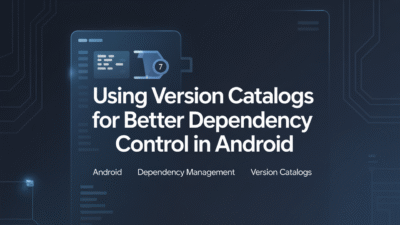Installing and configuring the Android Software Development Kit (SDK) is a crucial first step for any developer looking to build Android applications. Whether you’re using Android Studio, Unity, or another development environment, setting up your SDK correctly ensures smooth project creation and testing. This guide walks through the installation and configuration of the Android SDK, especially tailored for beginners.
Step 1: Download and Install Android Studio
The easiest way to install the Android SDK is by downloading Android Studio, Google’s official integrated development environment (IDE) for Android app development. You can get the latest version from the Android Developers website . After downloading, follow the installation instructions specific to your operating system (Windows, macOS, or Linux).
Once installed, open Android Studio and proceed to configure it for your development needs.
Step 2: Locate or Set Up the SDK Folder
By default, Android Studio installs the SDK in a standard location, such as C:UsersYourNameAppDataLocalAndroidSdk on Windows systems . However, during setup, you may choose a custom path if preferred. Make sure to note this directory since many tools and dependencies rely on correct SDK paths.
If you need to change or verify the SDK folder later, navigate to File > Settings > Appearance & Behavior > System Settings and adjust the Android SDK path accordingly.
Step 3: Use SDK Manager to Install Platforms and Tools
Android Studio comes with an SDK Manager that allows you to install various versions of the Android SDK platforms, tools, and other necessary components. To access it:
- Go to Tools > SDK Manager.
- Click on Show Package Details to see more options.
- Under the SDK Platforms tab, select the Android versions you want to support. For example:
- Android 14.0 ("UpsideDownCake") – Latest stable release at the time of writing .
- Android 12L ("Sv2") – Optimized for large screen devices .
- Switch to the SDK Tools tab and ensure essential tools like Android SDK Build-Tools, Android Emulator, and Android SDK Platform-Tools are checked and up to date.
Click Apply to download and install the selected packages. This process might take some time depending on your internet speed.
Step 4: Configure Environment Variables (Optional but Recommended)
To run SDK tools like adb or emulator from the command line, add the SDK’s platform-tools and emulator directories to your system’s PATH environment variable. On Windows, this typically involves editing the system environment variables under Control Panel > System > Advanced system settings.
For example, add these paths:
C:UsersYourNameAppDataLocalAndroidSdkplatform-toolsC:UsersYourNameAppDataLocalAndroidSdkemulator
This allows easier debugging and use of emulator controls directly from terminal or command prompt.
Step 5: Verify Installation
After installing the required SDK packages, create a new project in Android Studio and try running it on the emulator or a connected device. If everything is set up correctly, your app should compile and launch without dependency errors . If issues arise, double-check your SDK path, installed packages, and Gradle settings.
Additional Setup for Other IDEs
If you’re not using Android Studio—for example, developing with Unity or Titanium—you can manually download the Android SDK from the Android Developer site . Ensure all required components like Build-Tools, Platform-Tools, and NDK (if needed) are included. Then, configure the SDK path within your IDE’s settings to point to the downloaded SDK directory.
Conclusion
Setting up the Android SDK for the first time doesn’t have to be overwhelming. By following these steps—installing Android Studio, configuring the SDK path, installing necessary platforms and tools, and verifying your setup—you’ll have a solid foundation for Android app development. With the right tools in place, you’re ready to dive into building your first Android application.