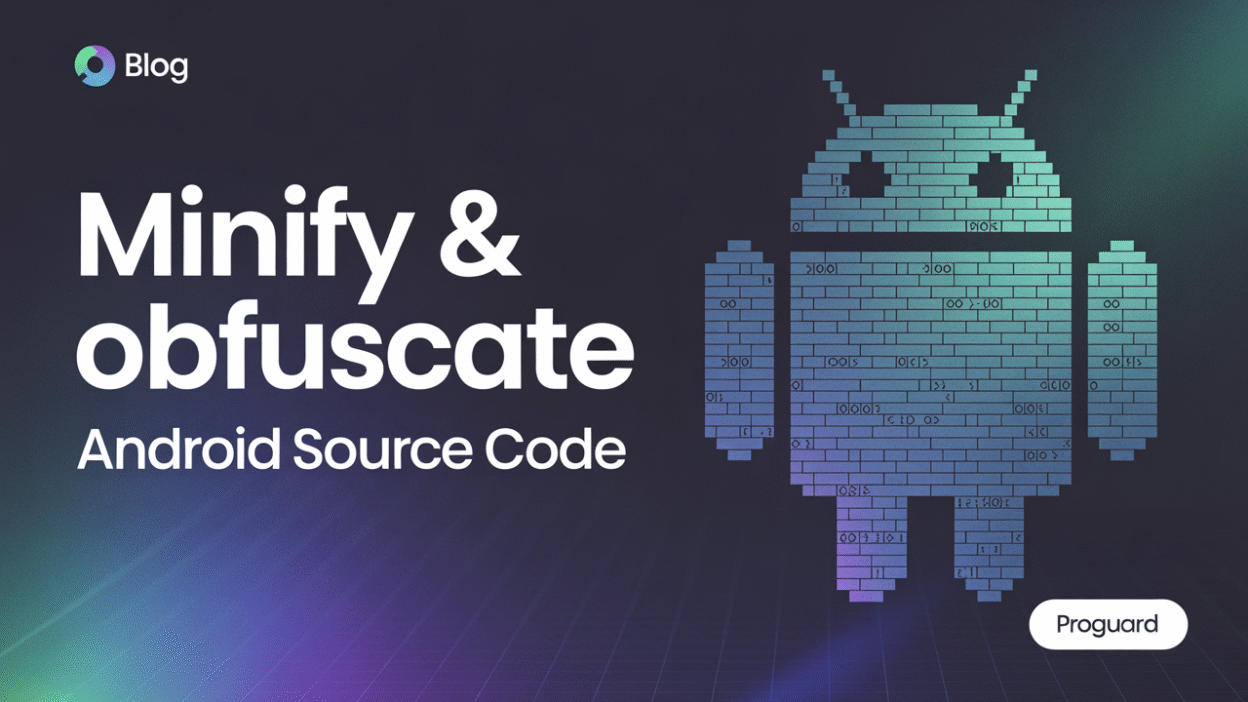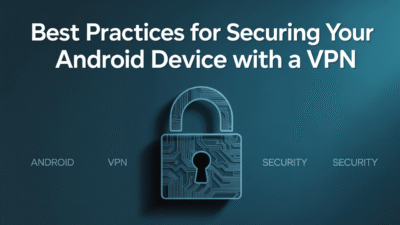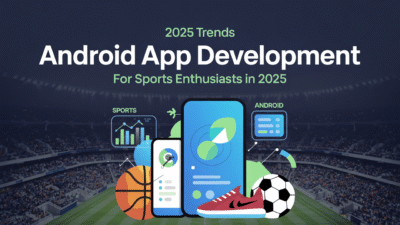Minifying and obfuscating Android source code is a crucial step in optimizing applications for release. This process helps reduce the size of your APK, improves performance, and protects your intellectual property by making it difficult for others to reverse-engineer your code. One of the most widely used tools for this purpose in the Android ecosystem is ProGuard.
What Is ProGuard?
ProGuard is an open-source command-line tool included with the Android developer tools that shrinks, optimizes, and obfuscates Java code . It works by removing unused code, optimizing the remaining code for efficiency, and renaming classes, fields, and methods with obscure names to make them harder to understand for potential attackers or competitors .
This tool has been part of the Android SDK since its early days and remains a popular choice for developers looking to enhance their app’s security and performance . Although newer alternatives like R8 have emerged, ProGuard continues to be relevant due to its robustness and extensive community support.
Why Minify and Obfuscate Your Code?
There are several reasons why you should consider minifying and obfuscating your Android application:
- Reduce App Size: By eliminating unused code and resources, ProGuard significantly reduces the overall size of your APK, which leads to faster downloads and installations.
- Improve Performance: Optimized code runs more efficiently on devices, contributing to better user experiences.
- Protect Intellectual Property: Obfuscated code makes it challenging for malicious actors to decompile and analyze your application, thereby safeguarding sensitive logic and algorithms.
- Enhance Security: Removing unnecessary components from your final build minimizes potential attack surfaces, enhancing the security of your app.
How to Enable ProGuard in Your Android Project
Enabling ProGuard in your Android project is straightforward if you’re using Android Studio. You can activate it by modifying the build.gradle file within your app module:
android {
...
buildTypes {
release {
minifyEnabled true
proguardFiles getDefaultProguardFile('proguard-android-optimize.txt'), 'proguard-rules.pro'
}
}
}In this configuration:
minifyEnabled trueenables the shrinking and obfuscation process .proguardFilesspecifies the rule files that guide how ProGuard should process your code. Typically, you’ll use the default rules provided by the Android SDK along with custom rules defined inproguard-rules.pro.
Once enabled, Gradle will automatically run ProGuard during the build process when generating a release version of your app.
Understanding ProGuard Rules
While ProGuard does an excellent job at automatically optimizing and securing your code, there may be cases where specific classes or methods need to remain untouched—such as those accessed via reflection or external libraries requiring certain entry points. To handle these scenarios, you define rules in the proguard-rules.pro file.
For example, to keep a particular class intact, you might add:
-keep class com.example.MyImportantClass { *; }These rules ensure that essential parts of your application aren’t removed or altered during the optimization phase. Properly configuring these rules is critical to avoid runtime issues after obfuscation .
Best Practices When Using ProGuard
To get the most out of ProGuard while avoiding common pitfalls, follow these best practices:
- Test Thoroughly: Always test your obfuscated app on multiple devices before releasing it publicly. Some optimizations might behave differently than expected under real-world conditions.
- Maintain Up-to-Date Rule Files: Regularly review and update your ProGuard rules based on changes in dependencies or new features added to your app.
- Use Debugging Tools Wisely: If debugging becomes necessary post-obfuscation, remember that stack traces will reference obfuscated names. Keep mapping files safe so you can deobfuscate logs when needed.
- Consider Alternatives Like R8: While ProGuard remains powerful, newer tools like R8 offer improved performance and modernization benefits worth considering for future projects .
Conclusion
Using ProGuard to minify and obfuscate your Android source code not only enhances security but also contributes to creating leaner, more efficient applications. Whether you’re preparing for launch or maintaining an existing product, incorporating ProGuard into your workflow ensures optimal results without compromising quality. With careful configuration and testing, you can achieve both high performance and strong protection against reverse engineering efforts.