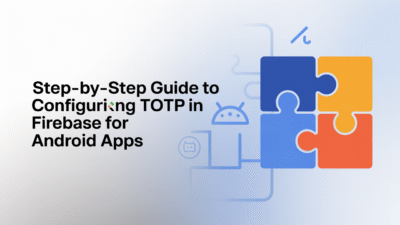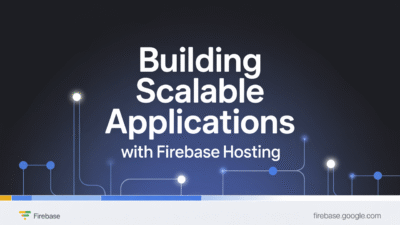Flutter has rapidly emerged as a leading framework for cross-platform mobile app development, offering developers the ability to build high-performance applications for both Android and iOS using a single codebase. If you’re an Android developer looking to expand your toolkit or transition into Flutter, this guide will walk you through the essentials of getting started with Flutter for Android development.
What is Flutter?
Flutter is Google’s free and open-source UI software development kit (SDK) that allows developers to create natively compiled applications for mobile, web, and desktop platforms from a single codebase . Built on the Dart programming language, Flutter enables rapid development with features like hot reload, which lets you instantly see changes made to the code reflected in the app without restarting it.
Why Choose Flutter for Android Development?
There are several compelling reasons why developers are turning to Flutter:
- Single Codebase: Write once, deploy on multiple platforms—Android, iOS, web, and even desktop—with minimal modifications .
- Fast Development: With hot reload, you can quickly experiment, fix bugs, and add features without losing the app state.
- Rich Widget Library: Flutter provides a comprehensive set of customizable widgets that follow Material Design guidelines, allowing you to build visually appealing interfaces.
- High Performance: Since Flutter apps are compiled into native ARM code, they deliver performance comparable to traditional native apps .
Setting Up Your Flutter Environment
Before diving into development, you need to set up your environment. Here’s how to get started:
- Install Flutter SDK: Download the latest stable version of the Flutter SDK from the official website and follow installation instructions for your operating system .
- Set Up an Editor: Android Studio and Visual Studio Code are the most commonly used editors for Flutter development. Install the Flutter and Dart plugins to enable full support.
- Run flutter doctor: This command checks your environment and displays a report regarding the status of your installation. It ensures that all dependencies are correctly configured .
- Create a New Project: Use the
flutter createcommand followed by your project name to generate a new Flutter application.
Building Your First Flutter App
Once your environment is ready, you can start building your first app. A basic "Hello World" Flutter app involves defining a widget tree inside the main.dart file located in the lib folder. You’ll typically extend the StatelessWidget class and override the build method to return a Scaffold containing a Center widget with a Text element displaying your message .
After writing your code, run the app using the terminal command flutter run, or use the run button in your IDE. The app should launch on an emulator or connected device, displaying your message .
Transitioning from Native Android to Flutter
If you’re coming from a background in native Android development, transitioning to Flutter may feel like learning a new paradigm. Instead of XML layouts and Java/Kotlin-based logic, Flutter uses Dart and a declarative UI approach where everything is a widget . While this shift requires some adjustment, the benefits of faster development cycles and reusable code make the effort worthwhile.
Additionally, Flutter integrates well with existing Android code, allowing you to gradually migrate parts of your application if needed . This flexibility makes it easier for teams to adopt Flutter without completely rewriting their current projects.
Conclusion
Getting started with Flutter for Android development opens up new possibilities for building fast, beautiful, and cross-platform applications. Whether you’re a beginner or an experienced Android developer, Flutter offers tools and features that streamline the development process and improve productivity. As more companies embrace Flutter for its efficiency and scalability, now is an excellent time to explore what this powerful framework can do for your next mobile project .