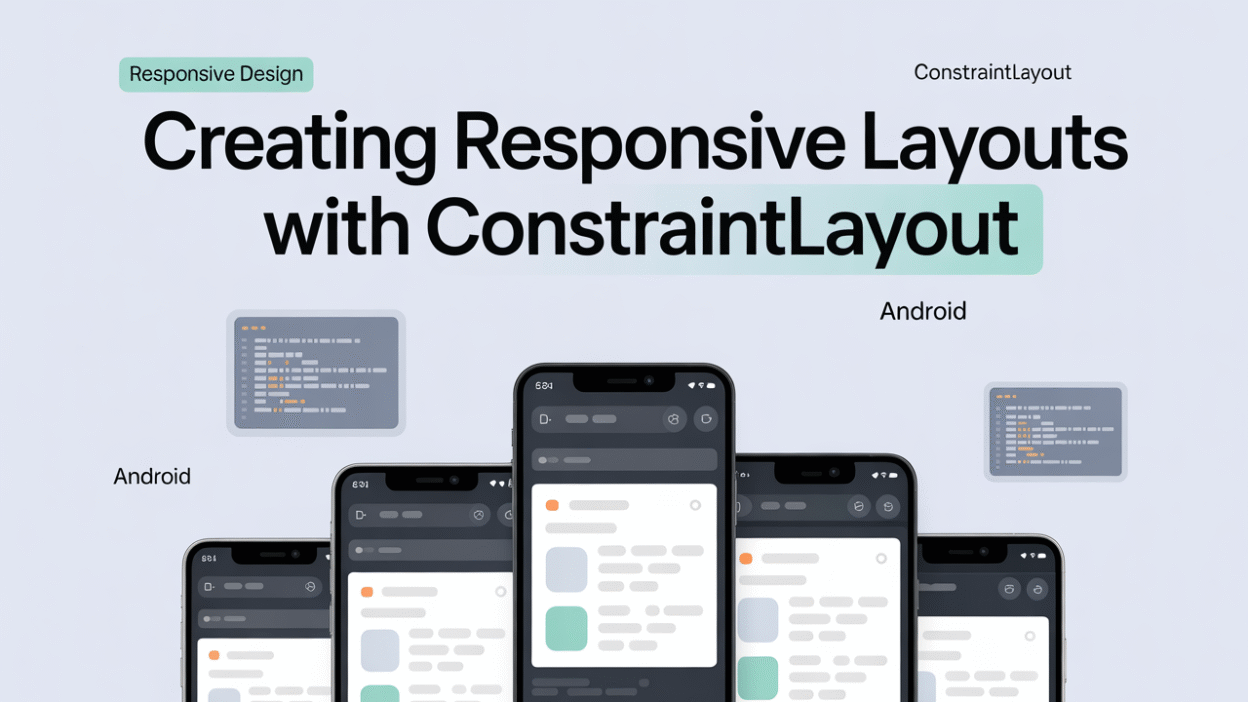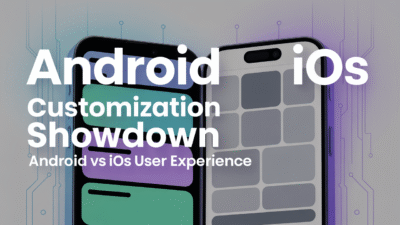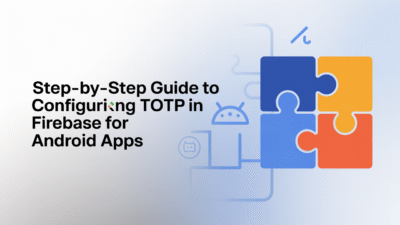Creating responsive layouts is a crucial aspect of modern Android app development, ensuring that applications look and function well across a wide range of devices and screen sizes. One of the most effective tools for achieving this is ConstraintLayout, which has become the preferred choice for building flexible user interfaces in Android.
What Is ConstraintLayout?
ConstraintLayout is a powerful layout system introduced by Android to help developers create complex UIs with fewer nested elements . It allows you to design large, complex layouts with a flat view hierarchy—meaning no need for deeply nested ViewGroups like LinearLayout or RelativeLayout. This results in better performance and easier maintenance of your UI code .
At its core, ConstraintLayout enables you to define the position and size of each UI component based on spatial relationships with other components and the parent container. This relational approach ensures that your layout adapts dynamically to different screen sizes and orientations .
Why Use ConstraintLayout for Responsive Design?
There are several key advantages to using ConstraintLayout for responsive design:
- Flat View Hierarchy: By minimizing nesting, ConstraintLayout improves rendering performance and reduces memory overhead.
- Flexibility: You can precisely control how views behave when screen dimensions change, making it ideal for adaptive layouts.
- Visual Editor Support: Android Studio provides a powerful drag-and-drop interface for designing ConstraintLayout-based UIs, speeding up development time .
- Compatibility: ConstraintLayout works across all Android versions back to API 9 (Gingerbread), thanks to the support library.
These features make ConstraintLayout the go-to solution for building responsive, scalable, and maintainable Android apps .
Getting Started with ConstraintLayout
To begin using ConstraintLayout, ensure that your project includes the latest version of the AndroidX ConstraintLayout library. You can add it via the build.gradle file if needed.
Once set up, you can start defining your UI using constraints between UI elements. Each view’s position is determined by constraints to other views or to the parent layout. For example, you can pin a button to the bottom of an ImageView, and both will resize or reposition appropriately on different screens.
Here’s a simple example of how to constrain two buttons horizontally:
<Button
android:id="@+id/button1"
android:layout_width="wrap_content"
android:layout_height="wrap_content"
app:layout_constraintLeft_toLeftOf="parent"
app:layout_constraintRight_toLeftOf="@id/button2" />
<Button
android:id="@+id/button2"
android:layout_width="wrap_content"
android:layout_height="wrap_content"
app:layout_constraintLeft_toRightOf="@id/button1"
app:layout_constraintRight_toRightOf="parent" />This creates a horizontal chain where both buttons adjust their positions relative to each other and the parent container .
Tips for Building Responsive UIs with ConstraintLayout
- Use Guidelines and Barriers: These invisible helpers allow you to align views based on percentage-based positions or dynamic boundaries, improving flexibility .
- Apply Chains for Grouped Views: Chains let you distribute space between multiple views horizontally or vertically, offering more control over layout behavior.
- Leverage Constraints Instead of Margins Alone: While margins are useful, combining them with constraints ensures better responsiveness across devices.
- Avoid Hardcoded Sizes: Always use
wrap_content,match_parent, or constraints to define dimensions instead of fixed values. - Test Across Screen Sizes: Use the Android Emulator or physical devices to validate how your layout responds to various screen densities and resolutions.
For instance, one developer resolved alignment issues by applying app:layout_constraintVertical_bias="0" to adjust positioning dynamically .
Conclusion
ConstraintLayout is the cornerstone of modern Android UI development, especially when creating responsive and adaptive designs. Its ability to minimize nested hierarchies while offering fine-grained control over layout behavior makes it indispensable for delivering high-quality user experiences across devices .
By mastering ConstraintLayout and leveraging its advanced features like chains, guidelines, and barriers, developers can build UIs that not only scale gracefully but also perform efficiently. As Android continues to evolve, ConstraintLayout remains a vital tool in every developer’s toolkit.