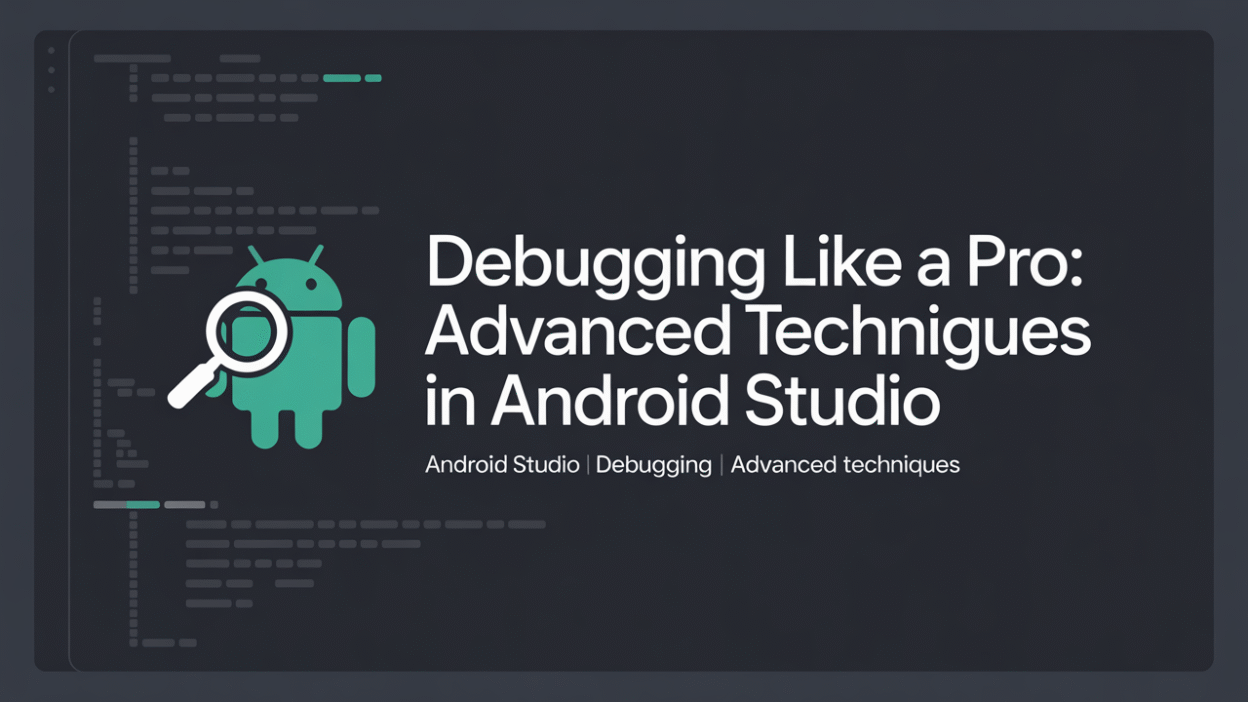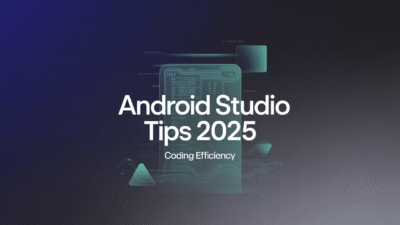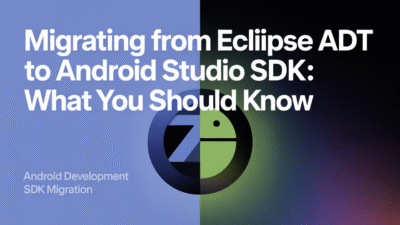Debugging is an essential skill for any Android developer, and mastering advanced techniques in Android Studio can significantly enhance your efficiency and problem-solving capabilities. Whether you’re dealing with complex logic or UI-related issues, leveraging the powerful debugging tools available can make a world of difference.
Mastering the Debugger
One of the first steps to becoming proficient in debugging is to fully understand and utilize the debugger within Android Studio. The debugger allows you to pause execution, step through code, inspect variables, and evaluate expressions while your application is running . Familiarizing yourself with these features will enable you to quickly identify where things go wrong and why.
Conditional Breakpoints
Setting breakpoints is a fundamental debugging technique, but did you know that you can set conditions on those breakpoints? Conditional breakpoints allow you to specify when a breakpoint should be hit based on certain criteria. For example, if you have a loop that runs many times, you might want to break only when a specific value is reached. This feature saves time by avoiding unnecessary stops during debugging sessions .
Dependent Breakpoints
Another sophisticated tool at your disposal is dependent breakpoints. These are particularly useful when you need to track down issues that occur after another breakpoint has been triggered. By setting up a dependency between two breakpoints, you ensure that one breakpoint activates only after another has already fired. This method helps narrow down problems that manifest later in the flow of execution .
Breakpoint Hit Messages
Sometimes, instead of halting execution every time a breakpoint is encountered, it’s helpful just to log information about what’s happening. With breakpoint hit messages, you can configure your breakpoints to print custom logs without stopping the program. This approach provides insight into variable states and flows without interrupting the app’s operation, making it easier to monitor recurring events .
Debugging UI Issues with Layout Inspector
UI bugs can often be tricky to diagnose visually. Fortunately, Android Studio includes the Layout Inspector, which lets you examine the hierarchy of views directly from the device. You can see properties like margins, padding, background colors, etc., helping pinpoint layout discrepancies quickly. Additionally, using this tool alongside live editing features enables immediate adjustments to test fixes right away .
Custom Log Filters
Logging extensively throughout your codebase is good practice; however, sifting through all logs can become cumbersome. Creating custom log filters tailored to specific tags or levels (e.g., error, warning) streamlines the process of finding relevant information. Organizing logs effectively ensures that important messages aren’t lost among less critical ones .
Drag/Drop Breakpoints
Android Studio also supports drag-and-drop functionality for placing breakpoints precisely where needed. Simply click and drag over lines of code to create multiple breakpoints simultaneously. This visual interaction simplifies setup compared to manually clicking each line individually, especially beneficial when working with large methods or files .
Conclusion
By incorporating these advanced debugging techniques into your workflow, you’ll not only resolve issues faster but also gain deeper insights into how your applications behave under various circumstances. As mentioned earlier, resources such as TO THE NEW , Medium articles , and guides focusing on full-stack development provide further details on optimizing your debugging strategies. Remember, effective debugging isn’t merely about fixing errors—it’s about understanding your code better and improving overall quality. Happy coding!