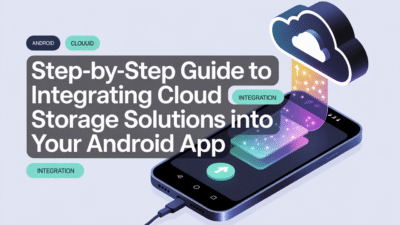Setting up Android Studio for the first time can feel overwhelming, especially if you’re new to app development. However, with the right guidance, you can quickly get your environment ready and start building your first Android application. As of 2025, Android Studio remains the official integrated development environment (IDE) for Android app development, offering a wide range of tools and features that streamline the development process . Here’s how to set it up step by step.
Step 1: Check System Requirements
Before diving into installation, ensure your machine meets the system requirements for Android Studio. This includes having sufficient RAM (at least 8 GB recommended), adequate disk space (several gigabytes depending on the components you choose), and a compatible operating system—Windows, macOS, or Linux. Additionally, your system should support the latest version of Java Development Kit (JDK), which is often bundled with Android Studio .
Step 2: Download Android Studio
Head over to the official Android Developers website to download the latest version of Android Studio. It’s crucial to install the most recent release to take advantage of the newest features and improvements, including enhanced support for Kotlin and Jetpack Compose, which are essential for modern Android development .
Step 3: Install Android Studio
Once downloaded, proceed with the installation wizard. The setup process typically involves selecting the installation directory and choosing whether to import previous settings if you’ve used Android Studio before. For first-time developers, accepting the default options is usually the best approach unless you have specific preferences .
Step 4: Configure Android Studio
After installation, launch Android Studio. The initial setup will prompt you to choose UI themes, configure the SDK (Software Development Kit), and possibly restore settings from a backup. During this phase, you’ll also need to set up a virtual device using the AVD (Android Virtual Device) Manager, allowing you to test your apps without needing a physical device .
Step 5: Create Your First Project
With everything configured, you’re ready to create your first project. Android Studio provides various templates to kickstart your development, ranging from basic activities to more complex projects incorporating advanced features like camera usage or internet connectivity. Selecting an appropriate template simplifies the coding process and helps you focus on learning and experimenting with functionalities such as the APK Analyzer, Layout Editor, and Debugging Tools .
Conclusion
By following these steps, even complete beginners can successfully set up Android Studio and begin their journey into Android app development. Remember, practice makes perfect; the more you experiment with Android Studio’s features, the better equipped you’ll be to tackle more complex challenges in the future. Whether you’re developing simple utilities or engaging games, Android Studio offers all the necessary tools to bring your ideas to life .