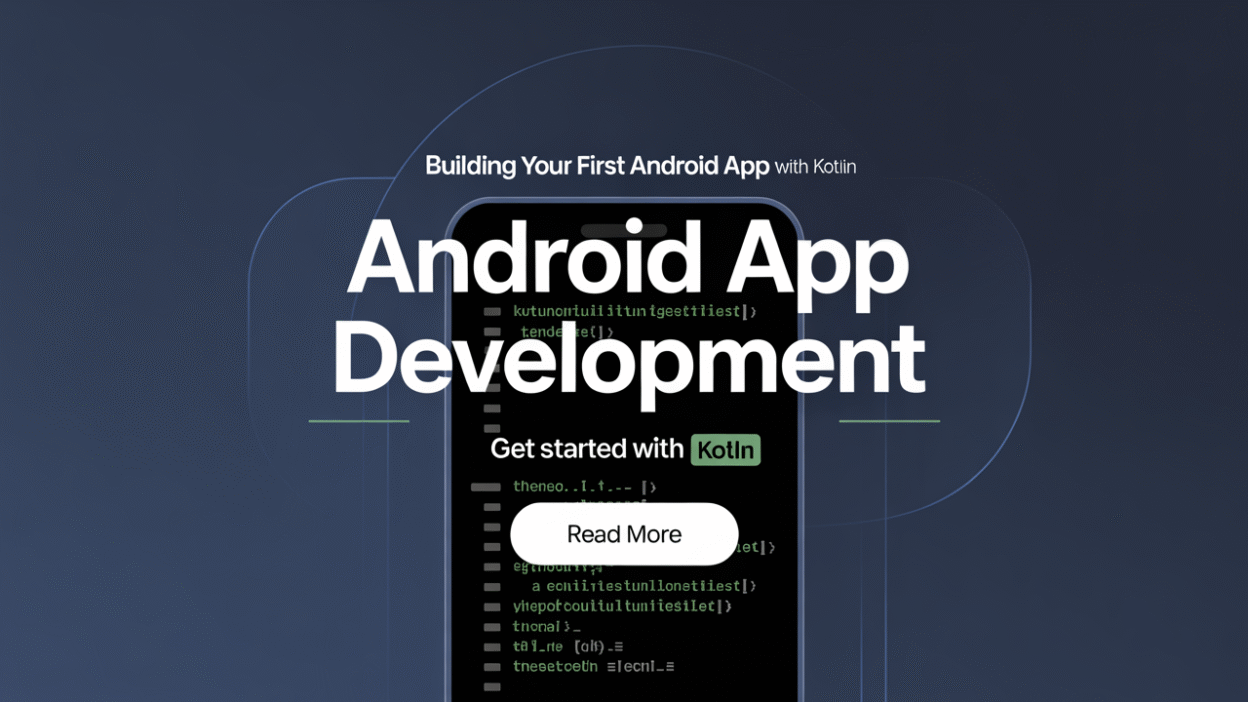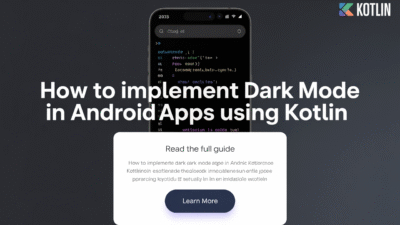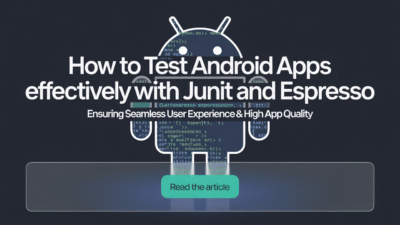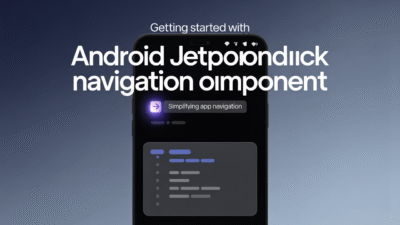Creating your first Android app with Kotlin is an exciting journey into the world of mobile development. Kotlin has become the preferred language for Android developers due to its concise syntax, safety features, and seamless integration with existing Java code []. Whether you’re a beginner or transitioning from another programming background, building your first Android app with Kotlin can be both rewarding and straightforward.
Setting Up Your Development Environment
Before diving into coding, ensure that your development environment is set up correctly. The most popular tool for Android development is Android Studio, which offers a comprehensive suite of tools tailored for Android developers. You can download it from the official Android Developers website. Once installed, configure a new project by selecting Kotlin as your primary programming language [].
Android Studio comes preloaded with templates and tools like Jetpack Compose, a modern UI toolkit that simplifies building native Android interfaces using declarative components. Jetpack Compose allows developers to write less boilerplate code and focus more on creating intuitive user experiences [].
Choosing the Right Project Template
When starting a new project, Android Studio provides several templates designed to help you get off the ground quickly. For beginners, choosing the "Empty Activity" template is recommended. This template sets up a basic structure, including essential files such as MainActivity.kt and a simple layout file (activity_main.xml) where you’ll define your app’s interface [].
Writing Your First Kotlin Code
Once your project is initialized, open the MainActivity.kt file. This file contains the main class of your application, which extends AppCompatActivity. Here, you will override methods like onCreate() to initialize your app’s behavior when it starts.
class MainActivity : AppCompatActivity() {
override fun onCreate(savedInstanceState: Bundle?) {
super.onCreate(savedInstanceState)
setContentView(R.layout.activity_main)
}
}To make your app interactive, consider adding buttons, text fields, or other UI elements within the layout XML file. Then, reference these elements in your Kotlin code to respond to user actions like clicks or input changes [].
Exploring Kotlin Multiplatform
As you grow more comfortable with Kotlin, you might explore Kotlin Multiplatform, which enables you to share business logic across platforms—such as Android and iOS—with minimal effort. This feature opens doors to developing cross-platform applications efficiently without duplicating efforts [].
Testing and Debugging
Testing plays a crucial role in ensuring your app works flawlessly. Android Studio includes built-in support for unit tests and instrumentation tests, allowing you to verify functionality locally and on real devices. Use breakpoints and the debugger to step through your code and identify issues early during development [].
Conclusion
Building your first Android app with Kotlin marks a significant milestone in your developer journey. With robust tools like Android Studio, powerful frameworks like Jetpack Compose, and versatile options like Kotlin Multiplatform, there’s never been a better time to start developing for Android. As you progress, remember to refer back to authoritative guides and tutorials to deepen your understanding and refine your skills [].
By following best practices and staying updated with the latest trends in Android development, you’ll soon find yourself crafting innovative apps that delight users around the globe. Happy coding!